PersonalizeWP and Ninja Forms
PersonalizeWP integrates with Ninja Forms to allow you to capture form data in your visitor profiles
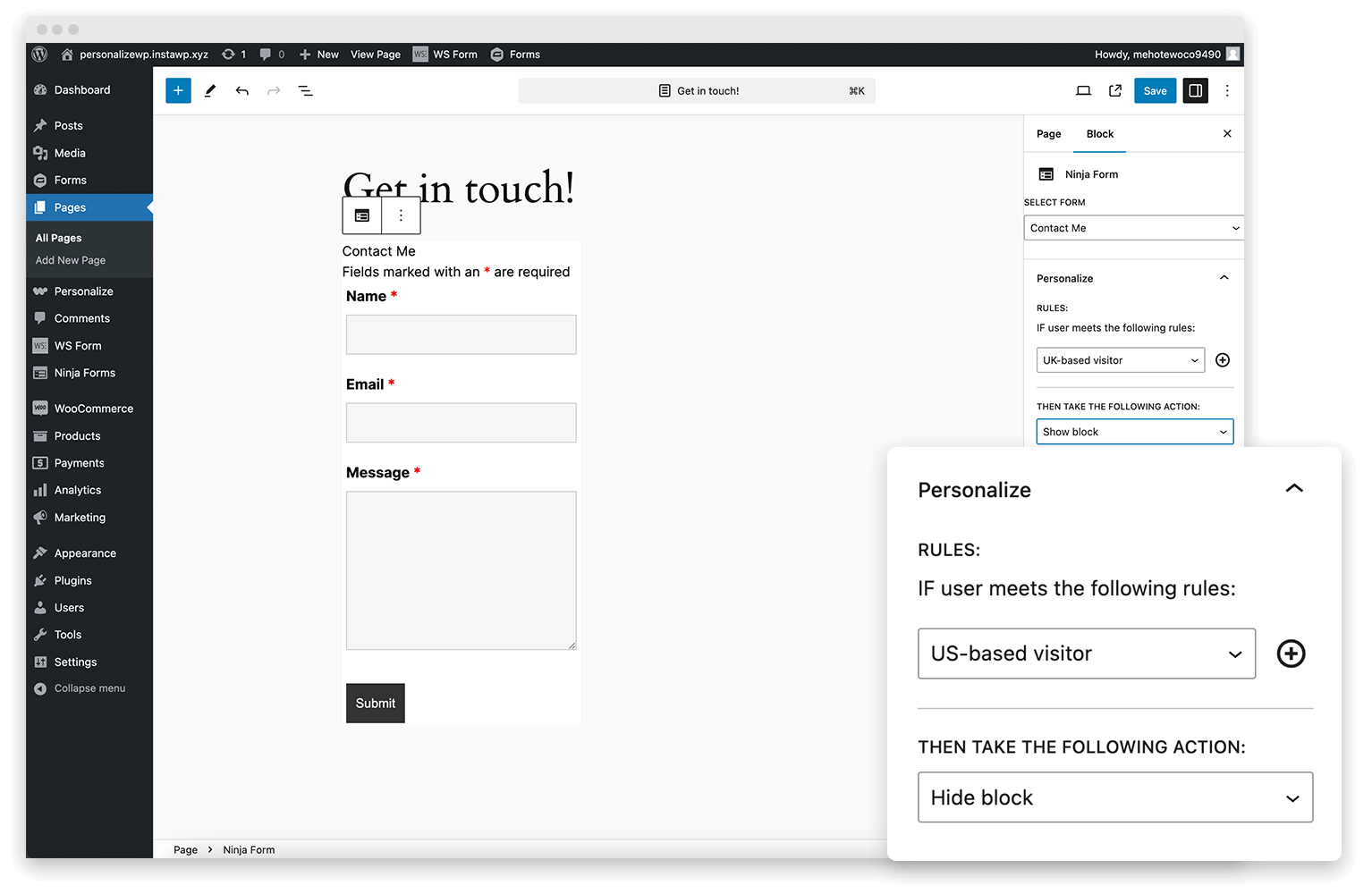
What is Ninja Forms?
Ninja Forms is a WordPress plugin designed to help users easily create custom forms for their websites. It offers a user-friendly drag-and-drop form builder, making it accessible to both beginners and advanced users.
Ninja Forms is highly customizable, offering a range of add-ons and integrations to extend its functionality, making it suitable for various types of forms such as contact forms, surveys, registrations, and more.
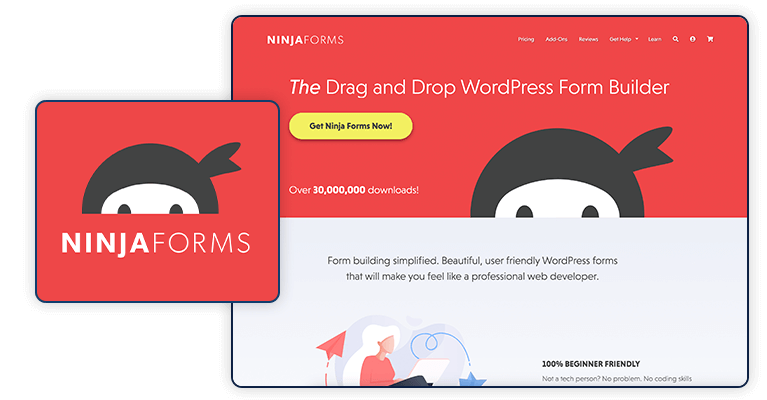
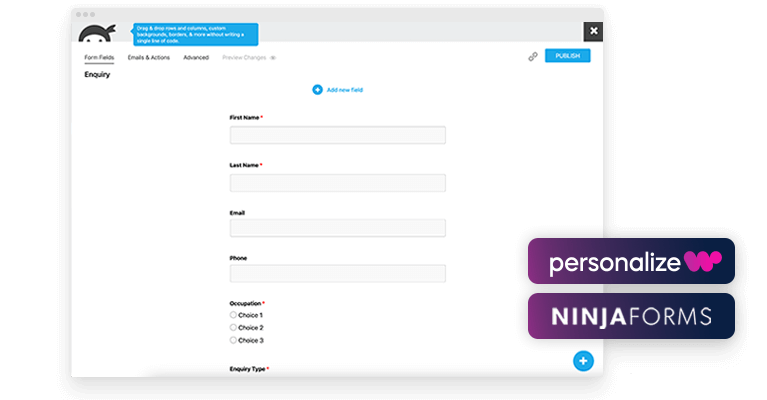
Does PersonalizeWP integrate with Ninja Forms?
Yes! Ninja Forms integration is included out of the box, allowing you to map form data to Visitor Profiles. Additionally, you can create custom Segments based on form submissions and assign Lead Scores based on visitor actions.
Using Ninja Forms with PersonalizeWP
There are a number of ways in which you can use Ninja Forms with PersonalizeWP to enhance user experience and change the content that visitors see.
Below are a number of examples of ways in which you can integrate, and you can also check out our Knowledge Base to find out more.
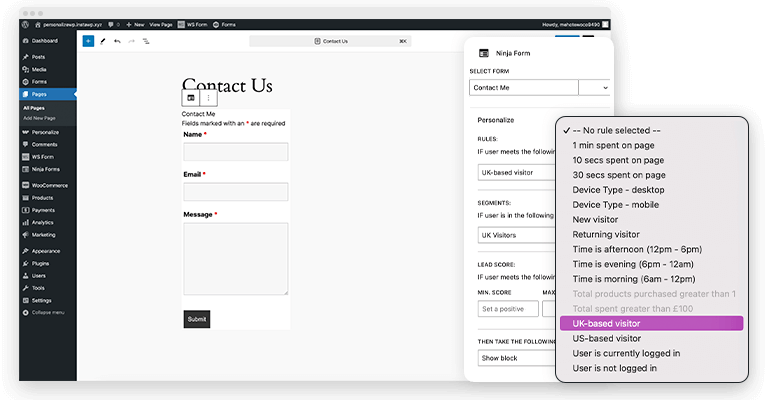
Map Ninja Forms fields to Visitor Profiles
A key way to integrate Ninja Forms with PersonalizeWP is by linking the data captured in your forms to Visitor Profiles. Visitor Profiles are created as users browse your website, and their profile is continuously updated based on the pages they view or actions they take, giving you insights into their activity.
When a user submits a form, you may request their name and email address. By mapping this data to their profile, you can transform an anonymous profile into a known one, enabling you to better understand and engage with your visitors.
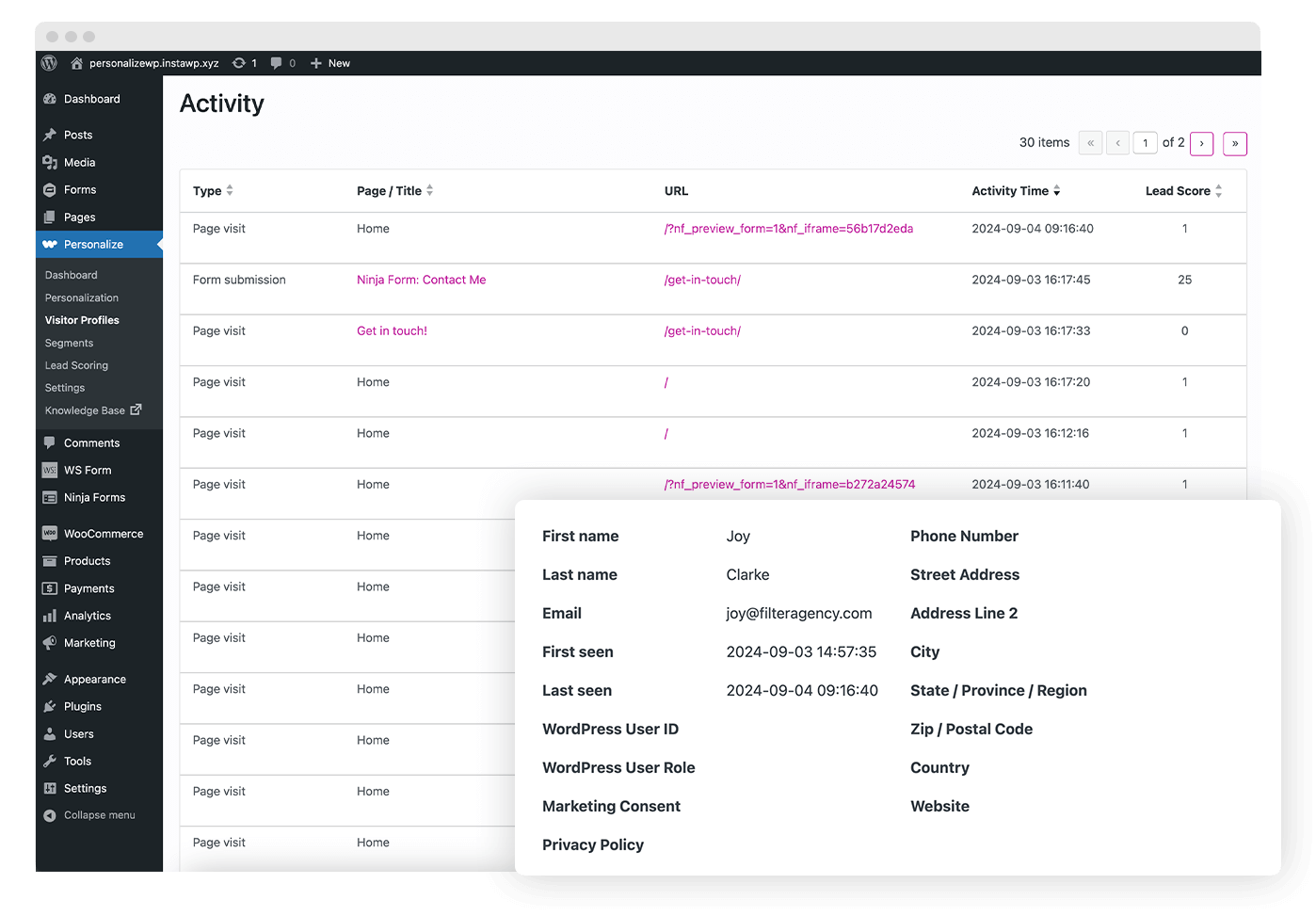
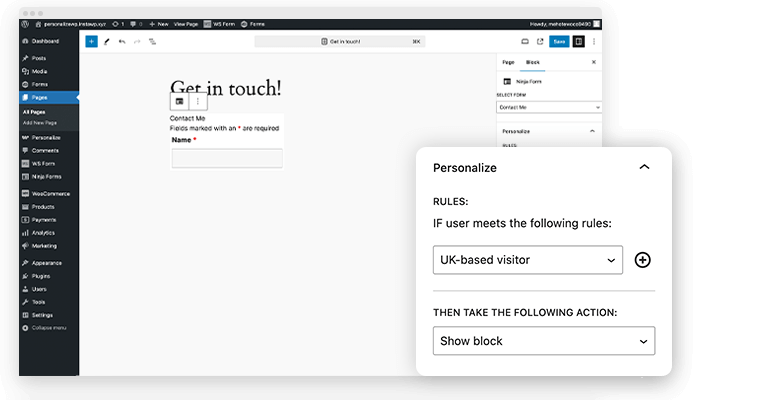
Showing or Hiding Ninja Forms
You can display or hide forms on your website using rules, segments, or lead scores. This is useful for showing forms to returning visitors or targeting users who meet specific criteria, such as being from a certain location, having a high lead score, or belonging to a particular segment.
To manage personalized content visibility, select the block on the page and use PersonalizeWP controls to define the criteria a user must meet. Based on these settings, you can decide whether to show or hide the block.
Using Ninja Forms with Segments
With PersonalizeWP, you can create custom segments based on whether a visitor has submitted a specific form on your site. You can include one or multiple forms in the segment, and use AND/OR conditions to determine if a visitor needs to meet all or just one of the criteria.
Once visitors are part of a segment, you can control content visibility, such as showing or hiding blocks based on their membership in that group. For example, if a visitor has already filled out a sales form, you can add them to a segment and hide the form block from them for the rest of their session or in future visits.

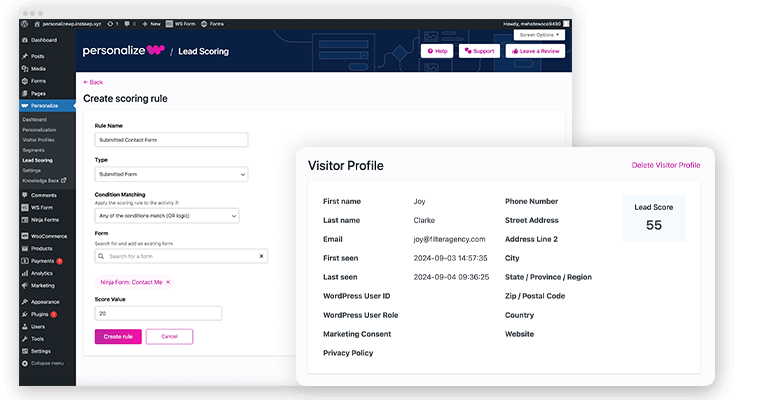
Adding Lead Scores for completed Ninja Forms
PersonalizeWP allows you to assign lead scores to visitors based on form submissions.
You can configure the scoring rule to include one or multiple forms and set AND/OR conditions depending on whether the visitor needs to meet all or just one of the criteria. A positive or negative score will be automatically added to the visitor’s profile when these conditions are fulfilled.
For instance, you might assign a positive score to someone who submits a sales inquiry form, marking them as a potential lead for targeted offers. Conversely, a negative score could be applied to those submitting a careers inquiry form, excluding them from marketing efforts.
Using Ninja Forms data in your blocks
Once you have mapped your form data to your visitor profiles, you can display visitor data from those profiles in your website blocks.
When you have the Pro version of PersonalizeWP installed, you will see a new dropdown menu available in the Block Editor.
This feature lets you highlight text in your block and replace it with data from a visitor profile, if available. For example, you can personalize a welcome section by inserting the visitor’s name into the content they see.
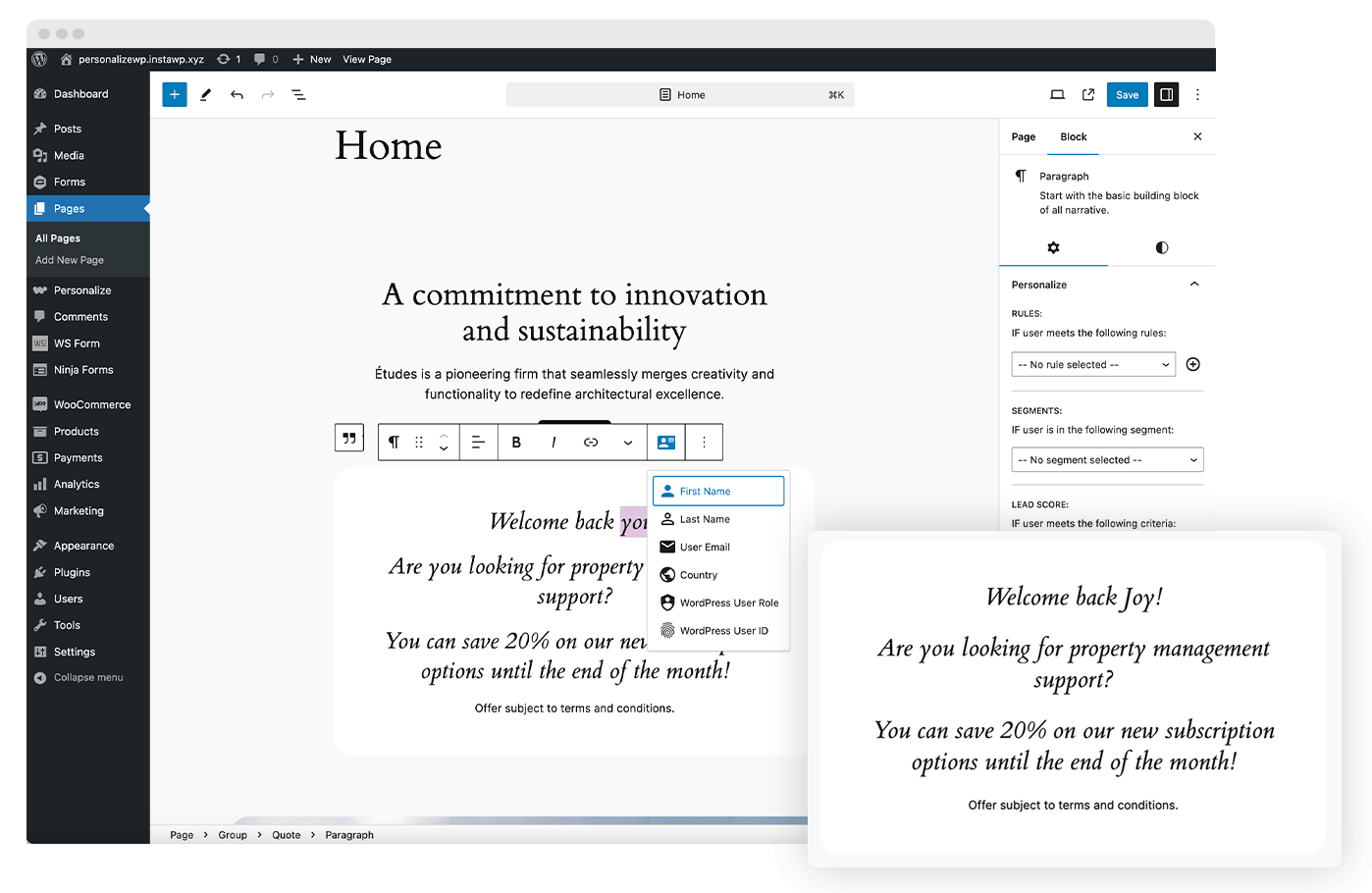
Want to see it in action? Try out PersonalizeWP now…
If you just want to play around with the plugin, you can do that straight away – click on the button and we’ll spin up a new site with it installed and ready for you to test….


