PersonalizeWP and Gravity Forms
PersonalizeWP integrates with Gravity Forms to allow you to capture form data in your visitor profiles
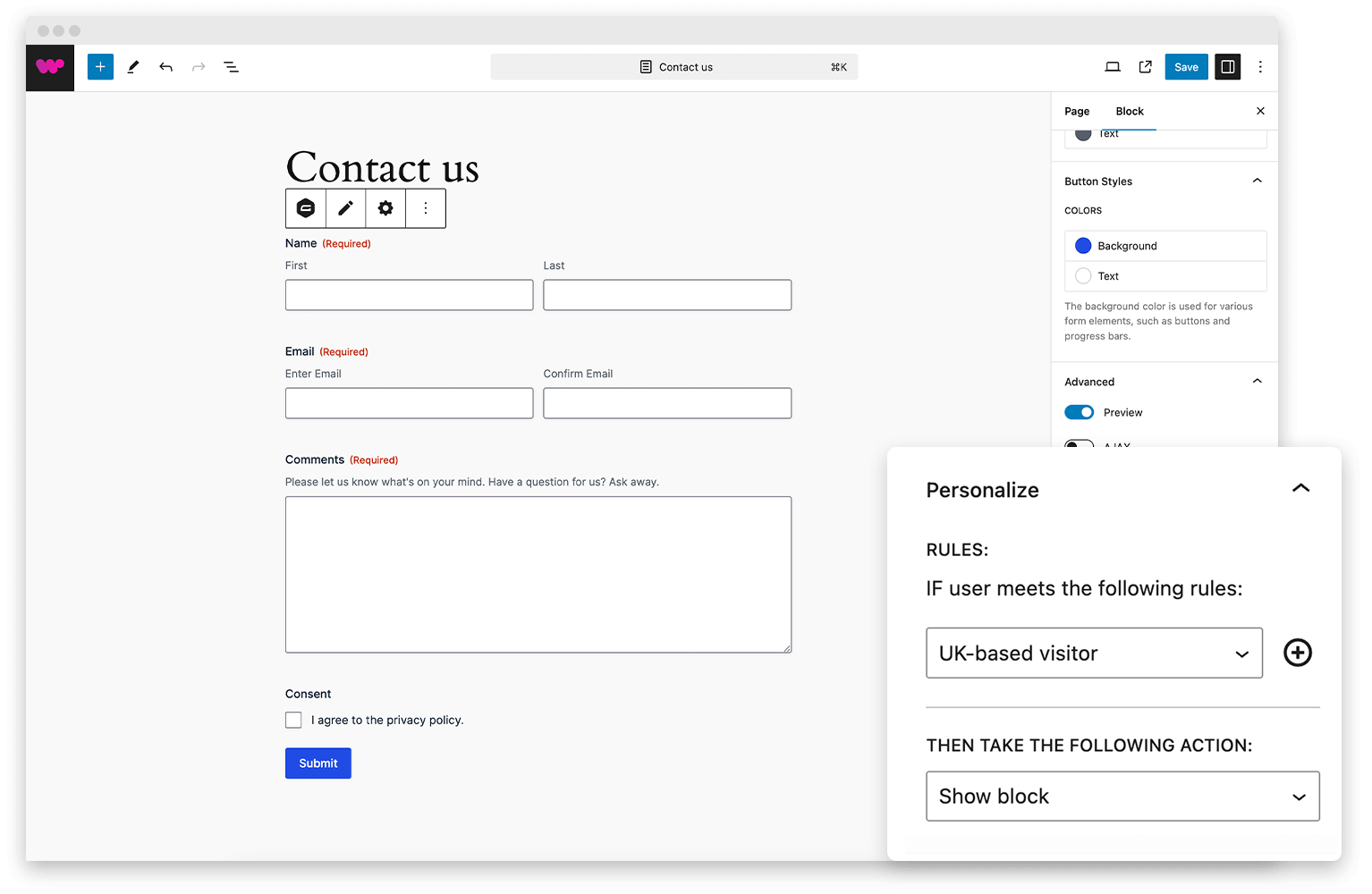
What is Gravity Forms?
Gravity Forms is a popular WordPress plugin designed to create advanced forms for websites. It allows users to build and manage forms for various purposes, such as contact forms, surveys, quizzes, payment forms, and more, without needing to write any code.
The plugin provides a drag-and-drop interface, making it user-friendly for non-technical users. It is highly customizable, supports conditional logic (displaying form fields based on user input), and integrates with third-party services like PayPal, Stripe, Mailchimp, and Zapier.
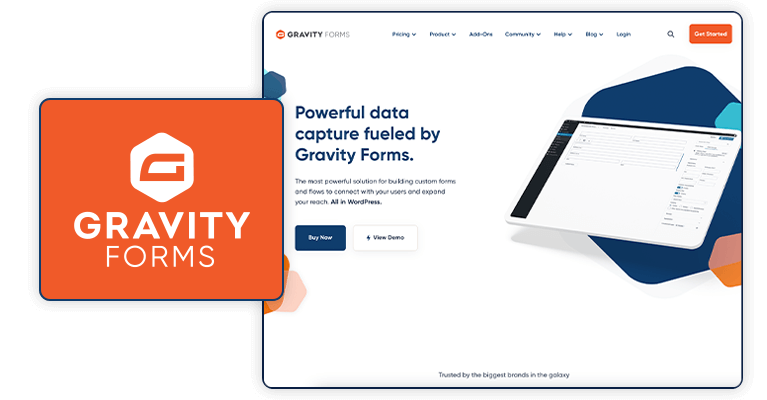
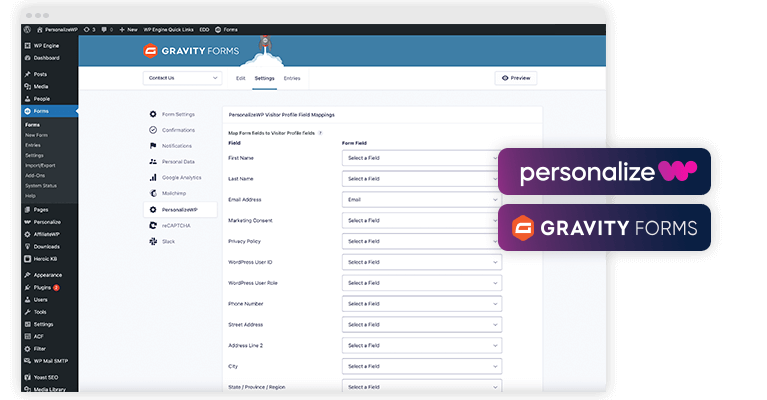
Does PersonalizeWP integrate with Gravity Forms?
Yes! Gravity Forms integration is available out of the box and provides users with the ability to map information captured in forms and associate it with Visitor Profiles.
There is also the ability to create custom Segments based on users completing forms and to create Lead Scores based on actions that your visitors take.
Using Gravity Forms with PersonalizeWP
There are a number of ways in which you can use Gravity Forms with PersonalizeWP to enhance user experience and change the content that visitors see.
Below are a number of examples of ways in which you can integrate, and you can also check out our Knowledge Base
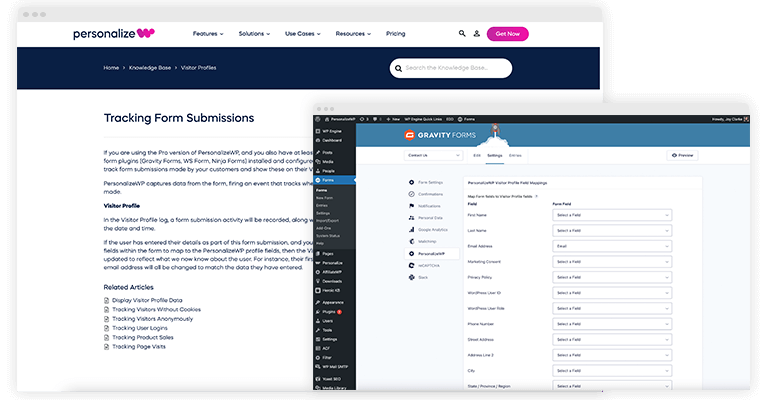
Map Gravity Forms fields to Visitor Profiles
One of the key ways to use Gravity Forms with PersonalizeWP is to associate the data that you capture in your forms with Visitor Profiles.
Visitor Profiles are created when your users visit and browse around your website. As they visit pages or take actions, their profile is continually updated, allowing you to understand what they have viewed or purchased.
When a user submits a form on your site, you will likely ask them for their name and email address. If you do this, then you can then map the data captured in these fields to their profile, which means that you can turn them from an anonymous profile into a known profile, allowing you to better understand your visitors.
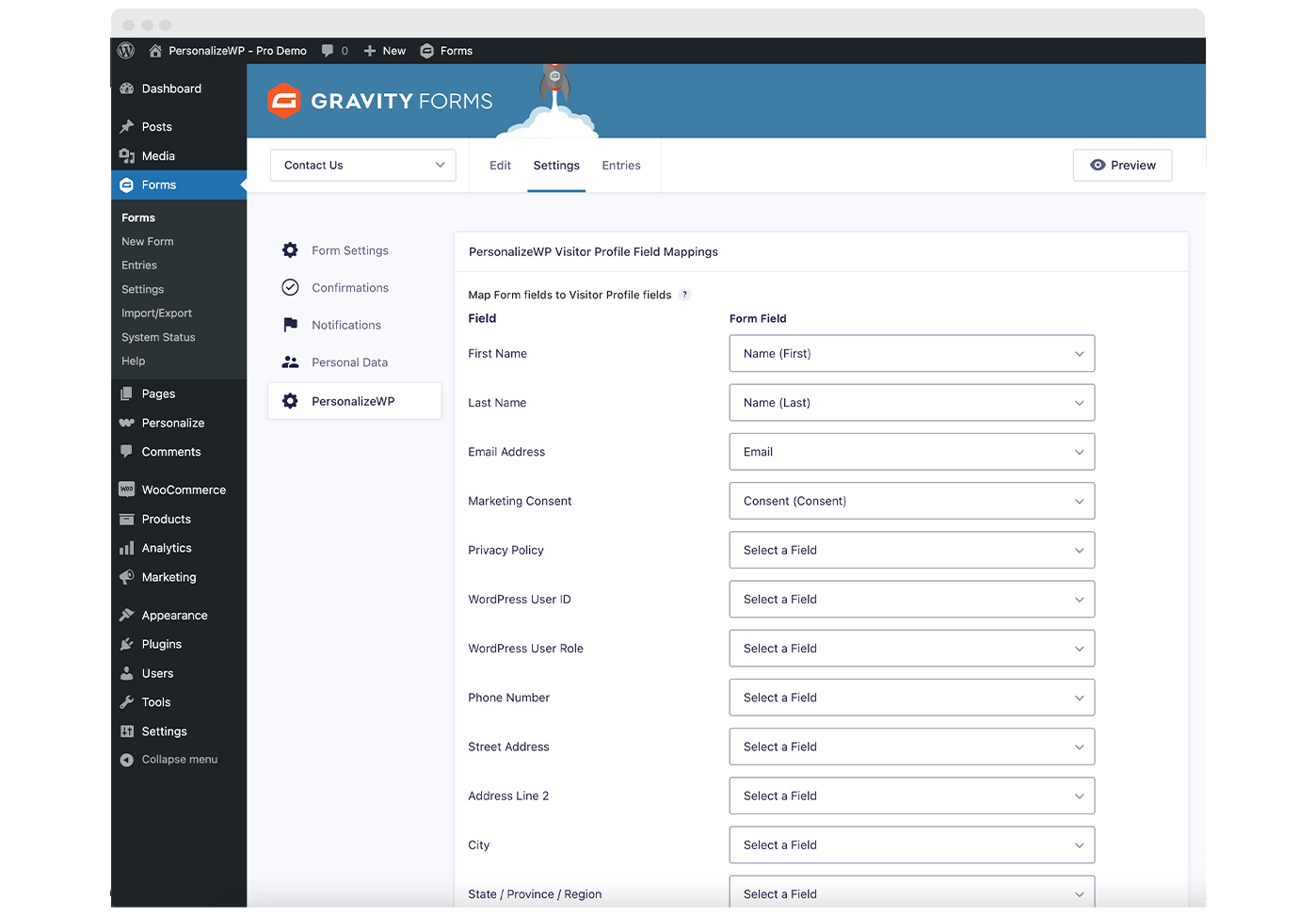
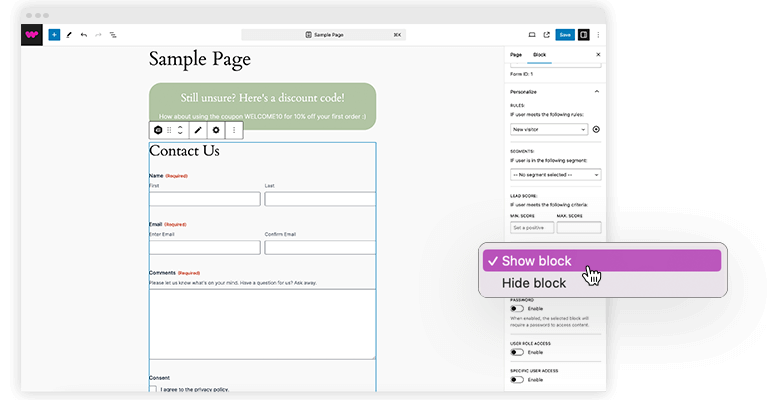
Showing or Hiding Gravity Forms
You can show or hide forms on your website using our rules, segments or lead scores. This might be useful if you want to show forms to returning visitors, or forms to users that meet specific criteria – such as coming from a specific location, having a high lead score, or appearing in a segment.
To show/hide personalized content on your site, you select the block in the page, and then use the PersonalizeWP controls to choose what criteria a user must meet. Based on this, you can then choose whether you want to show or hide the block.
Using Gravity Forms with Segments
PersonalizeWP allows you to create custom segments on the basis of whether a visitor has submitted a specific form on your site.
You can use one or more forms in the segment, and use AND/OR condition matching depending on whether you want the visitor to match all the conditions or just one of them.
When visitors are in a segment, it means that you can show or hide blocks based on them being in this group.
For instance, you might not want to show sales forms to users that have already filled them in.
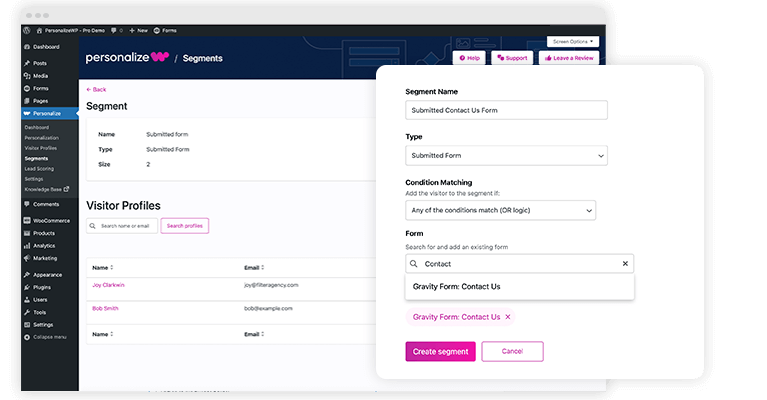
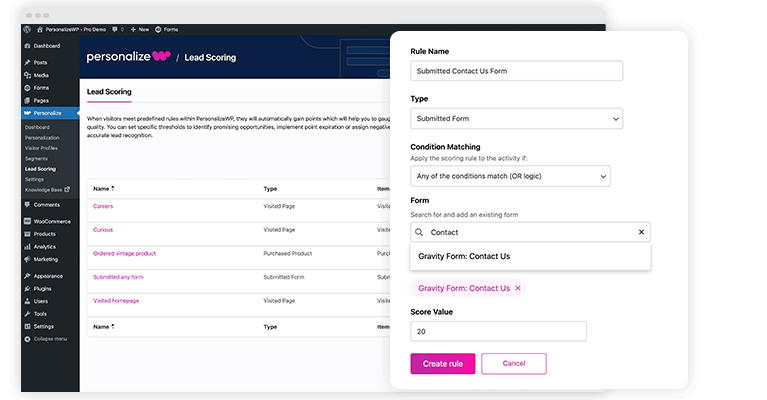
Adding Lead Scores for Gravity Forms
PersonalizeWP also allows you to assign a lead score to visitors on the basis of whether they have submitted a specific form.
You can use one or more forms in the scoring rule, and use AND/OR condition matching depending on whether you want the visitor to match all the conditions or just one of them.
You might want to use this to add a positive score to a visitor that has completed a sales enquiry form, as they are more likely to be a good sales lead and you can then target them with offers or information.
Using Gravity Form data in your blocks
Once you have mapped your form data to your visitor profiles, you can display visitor data from those profiles in your website blocks.
When you have the Pro version of PersonalizeWP installed, you will see a new dropdown menu available in the Block Editor. This feature allows you to select text in your block, and replace it (if it exists) with data from a visitor profile. For example, you want to insert the visitor’s name into a welcome section to personalize the content they see.
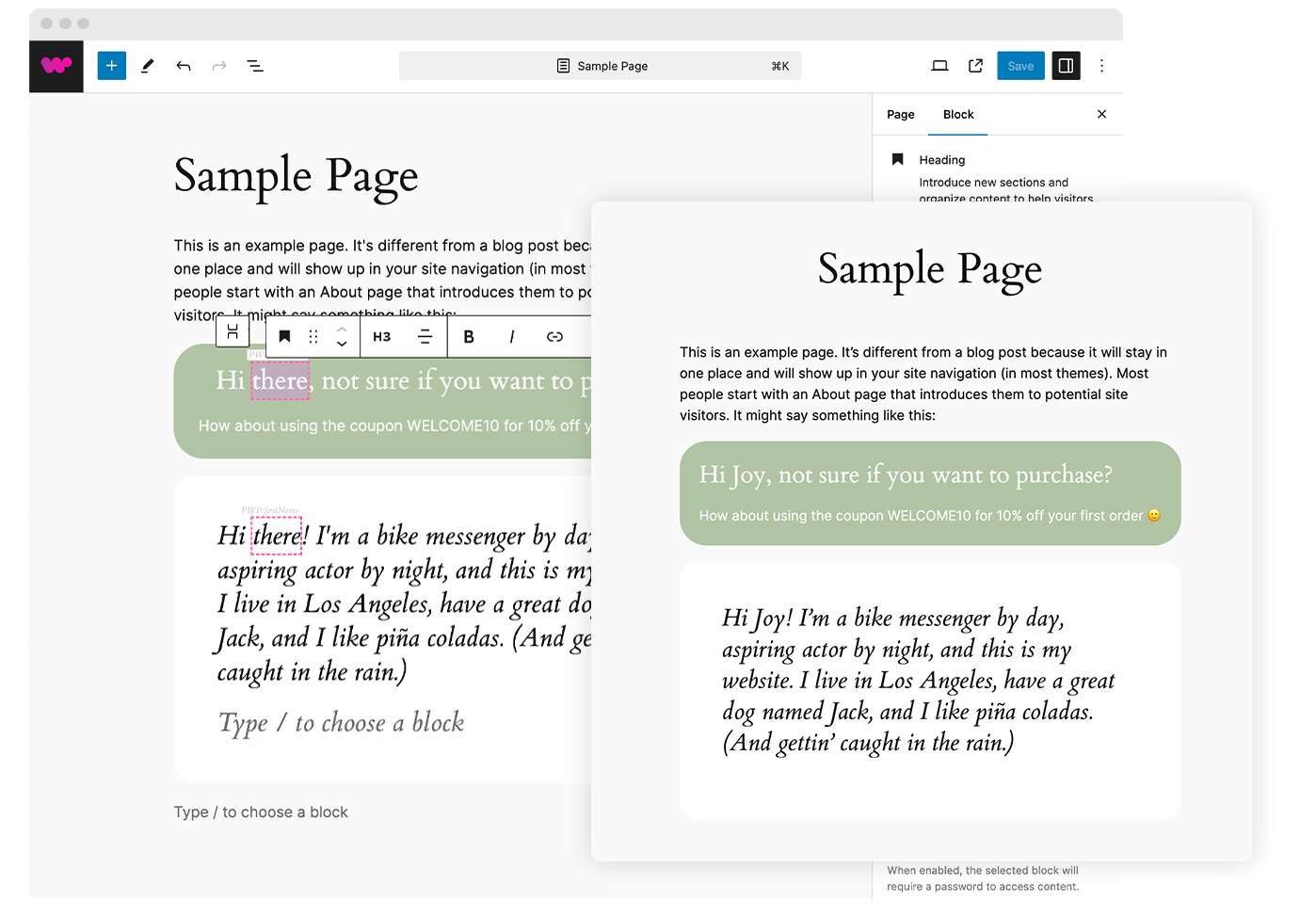
Want to see it in action? Try out PersonalizeWP now…
If you just want to play around with the plugin, you can do that straight away – click on the button and we’ll spin up a new site with it installed and ready for you to test….


