If you are editing a page in your site and you click on a block, you’ll see the PersonalizeWP Access Control in the sidebar. It has three options: Password, User Role and User ID, all of which can be turned on for that block. Once an option is enabled, you can choose the settings for that block.
Show and hide content using access controls
PersonalizeWP provides powerful access controls that allow you to show and hide content blocks using a password, WordPress user roles or even a single WordPress user ID
Restrict content using a password
If you need to be able to restrict content to specific users, PersonalizeWP provides you with the ability to add a password to a single block, or a group of blocks.
- Hide specific blocks
- Create private content
- Cannot be seen by search engines
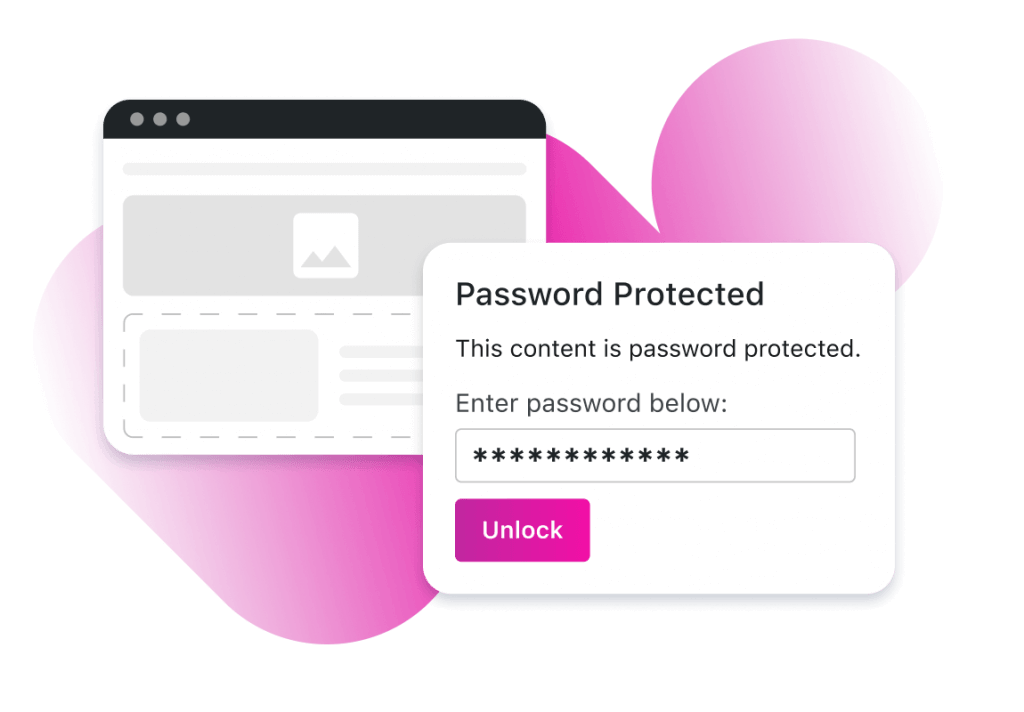
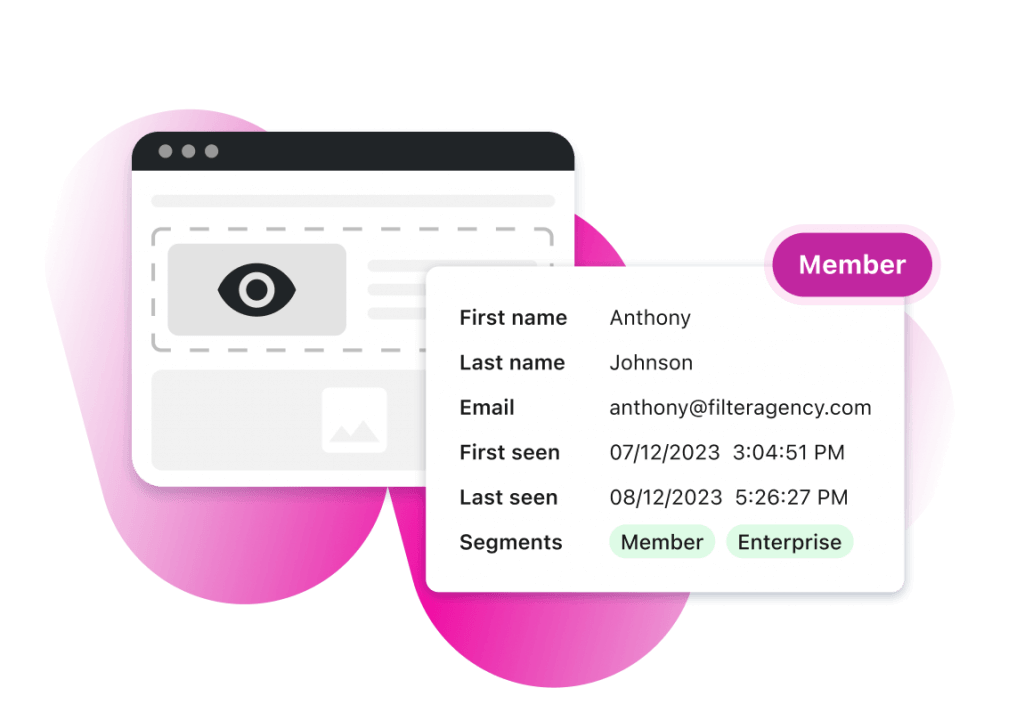
Show or hide content based on user role
If you run a membership site or want to restrict content to a set of users, then PersonalizeWP offers you just that with our User Role feature.
- Create private content for groups of users
- Use it for private blogs
- Use any user role type
Tailor content to specific logged-in users
With PersonalizeWP’s UserID access control, you can search for one or more users in your site that will see the content, and no-one else will get to view it when they go to that page.
- Custom landing pages
- 1-2-1 content for users
- Can be multiple users
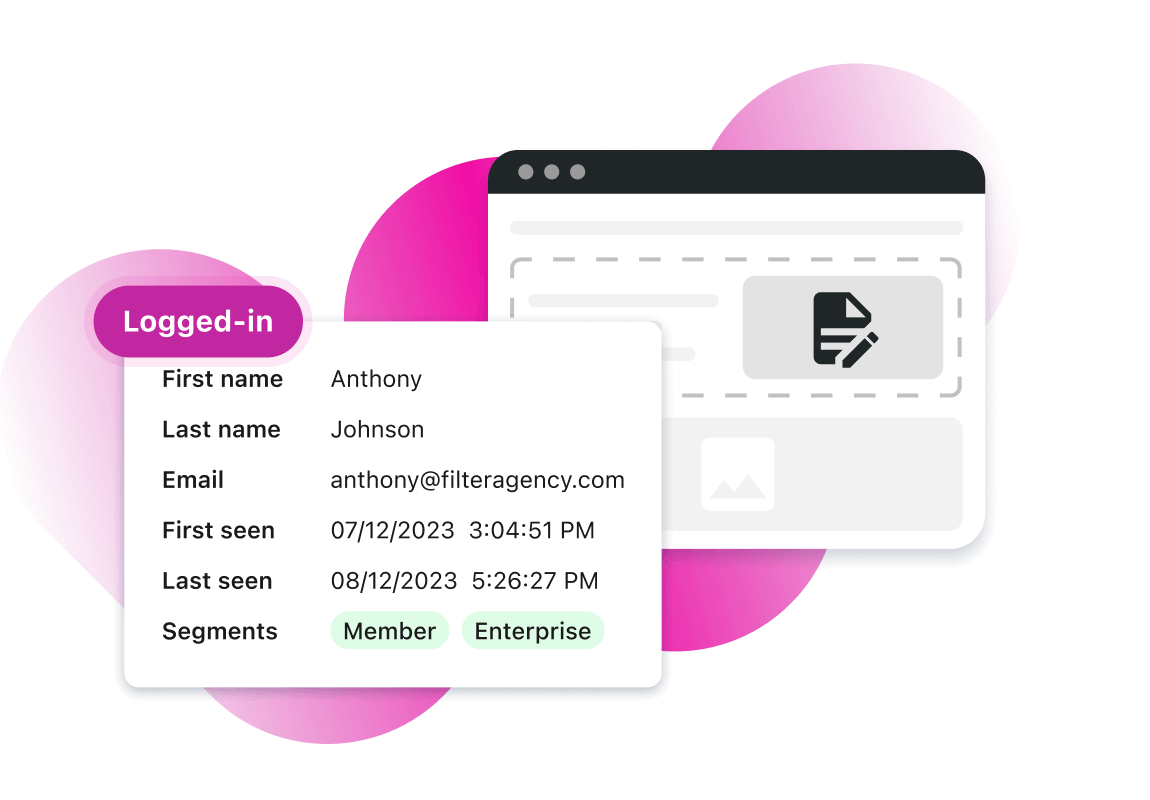
Use our access control features for different use cases
Everyone has a different use case, but PersonalizeWP offers different levels for access control that fit to your needs perfectly. Choose from password, user role or user ID to find the solution that works for you.
Restrict specific content
Use the password control to ensure that only the right users get access to specific content blocks
Content for different groups
Want to restrict content to certain types of members or subscribers? The User Role control has you covered.
User-specific landing pages
Creating landing pages that you want to be dynamic for certain users? Use the User ID control.
Seamless plugin integrations

ACF Blocks

Kadence Blocks

WordPress
Block Editor

WooCommerce

Ninja Forms

Gravity Forms

WS Form

More Coming Soon
Frequently asked questions
Yes, you can use it on a group of blocks, meaning that you can create complex multiple block-based layouts and then add access control to the whole group.
If you have enabled the password access control feature, then a password box will be shown to the user instead of the block content. When they enter a password, PersonalizeWP will check if it is correct and if it is, will show the content of the block. If it is not correct an error message will be displayed.
If you are displaying products using WooCommerce blocks then you can use the Access Control features on any of these blocks, allowing you to show/hide products.
If you are using a block-based theme, ACF Blocks or a framework such as Kadence or Beaver Builder, then it will work without any problems. If you do run into any problems, get in touch with our support team and we’ll help you out.
Want to see it in action? Try out PersonalizeWP now…
If you just want to play around with the plugin, you can do that straight away – click on the button and we’ll spin up a new site with it installed and ready for you to test….


