Learn how to keep customers engaged after checkout by delivering personalized product recommendations and loyalty perks with PersonalizeWP’s WooCommerce display conditions.
How To Drive Repeat Purchases with Post-Checkout Recommendations
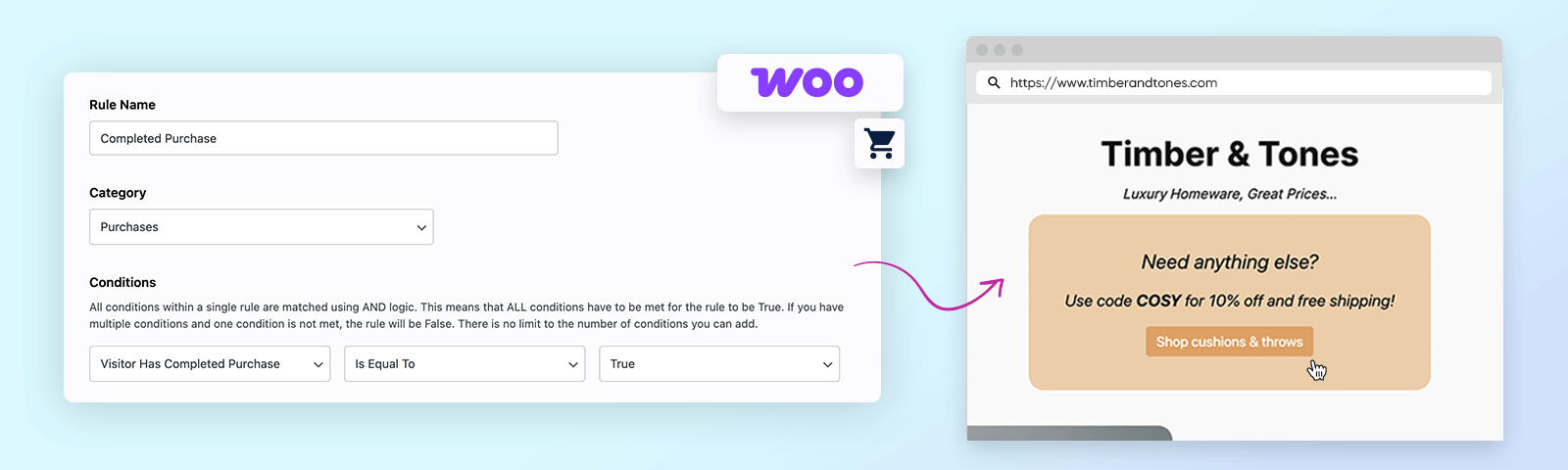
Imagine finishing a purchase online, only to be pleasantly surprised by a tailored recommendation for a complementary product or a thank-you discount for your next visit. It keeps the excitement of shopping alive and makes customers feel valued. This is the power of post-purchase suggestions.
With PersonalizeWP’s WooCommerce-specific conditions, you can extend the customer journey beyond the sale by offering personalized follow-up messages. It’s an easy way to increase customer loyalty, improve engagement, and drive repeat purchases by connecting with customers at just the right moment.
In this guide, we’ll show you how to set up post-purchase recommendations and explore tips for keeping customers engaged long after checkout.
What You’ll Learn
- The Benefits of Post-Purchase Personalization
- How Post-Purchase Personalization Boosts Repeat Sales
- Step-by-Step Guide to Post-Purchase Display Conditions
- Best Practices for Post-Purchase Recommendations
- Real-World Examples of Post-Purchase Suggestions
Why Use Post-Purchase Personalization?
Engaging with customers after a purchase makes them feel appreciated and opens up opportunities for repeat sales. Here’s why it matters:
Enhances Customer Retention
Post-purchase suggestions keep customers interested by introducing them to related items they may have missed, encouraging them to return for more.
Drives Additional Revenue with Cross-Sells
Showing complementary products after a sale can lead to immediate upsells. If a customer just bought a camera, suggesting a discounted lens or memory card could boost your revenue.
Builds Customer Loyalty
Offering loyalty rewards or exclusive discounts post-purchase shows customers they’re valued. This personalized approach can increase long-term loyalty and brand advocacy.
How to Set Up Post-Purchase Display Conditions in PersonalizeWP
Follow these steps to set up post-purchase display conditions and keep customers engaged:
1. Navigate to your PersonalizeWP dashboard and go to the ‘Personalization’ section, here you will see all of your existing display conditions. Click the pink ‘Create Rule’ button in the right-hand corner.
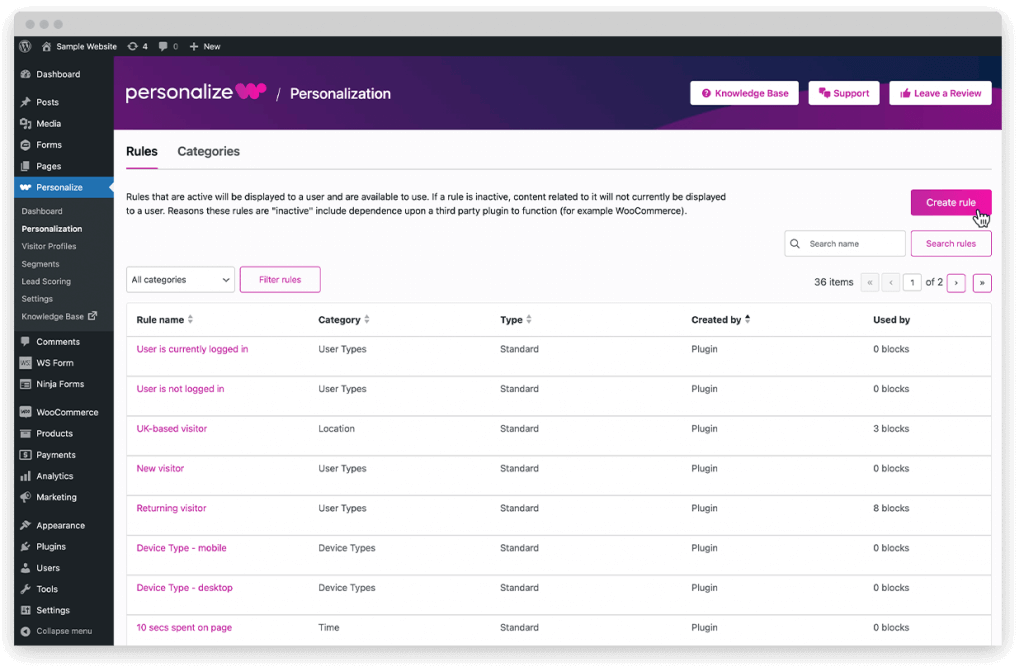
2. On the next screen you will be prompted to input your conditions for this new rule. Let’s start by adding a name such as ‘Completed Purchase’.
3. Next, let’s set the category as ‘Purchases’ to make the rule easy to find within the Personalization section.
Then we just need to set the conditions. Click on the first drop down menu and scroll down to the bottom where you will find a few conditions underneath ‘WooCommerce’.
Choose ‘Visitor Has Completed Purchase’ as the first condition, then ‘Is Equal To’ and ‘True’.
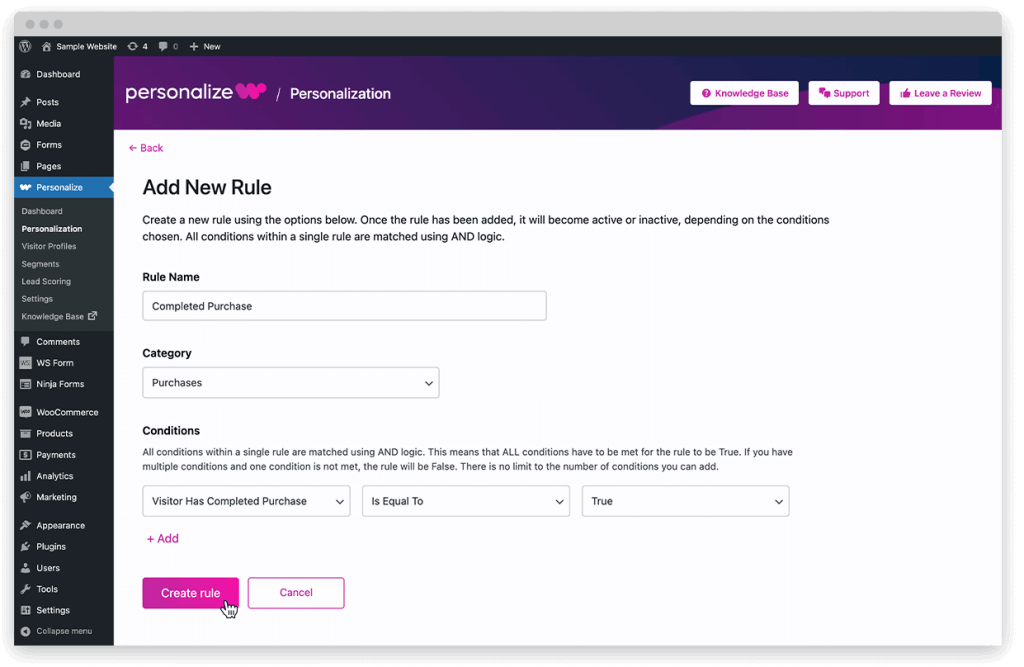
4. Now we’re ready to apply our new display condition. All we need to do is go to a specific page such as the homepage and add a new content block.
On the example page we’re going to add a content block which shares an exclusive discount code for existing customers and highlights our newest product range.
5. While editing the page, we need to click on the block and go to the Personalize menu on the right-hand side. Here we can select our new display condition to target existing customers. Once selected and set to ‘Show Block’, publish your page.
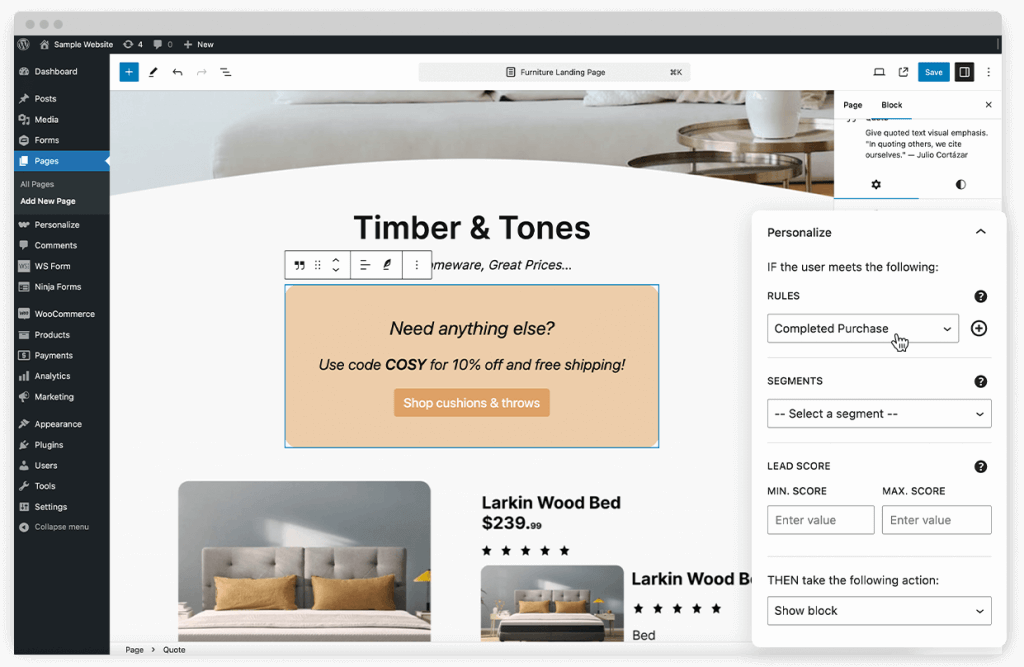
That’s it, your new display condition is now active and all existing customers who come to your homepage will now be shown this custom offer!
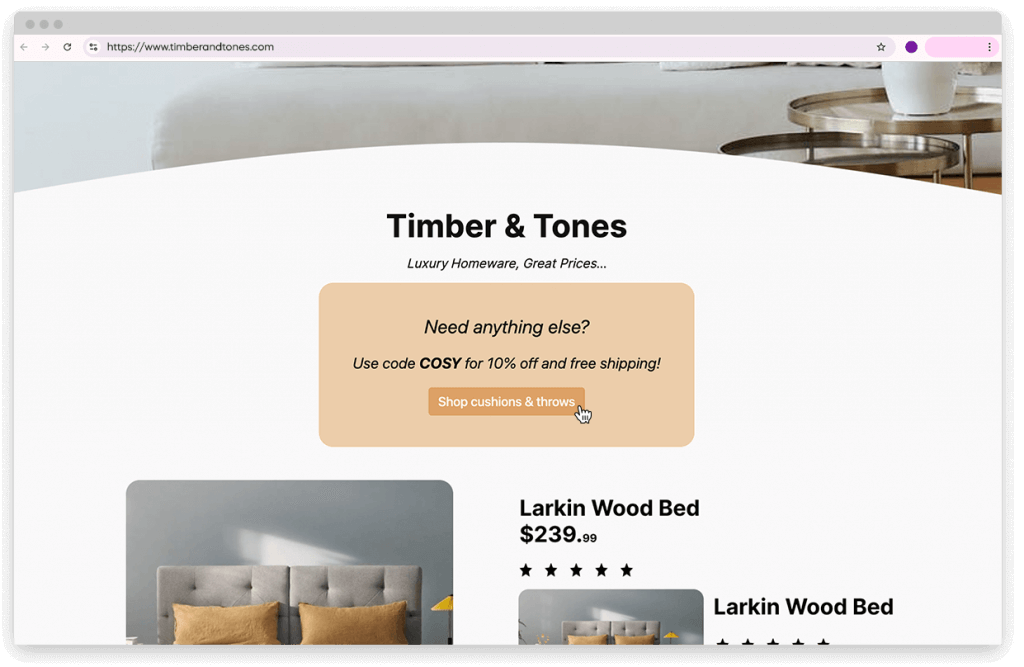
Best Practices for Post-Purchase Recommendations
To get the most out of your post-purchase personalization efforts, keep these tips in mind:
Make Suggestions Relevant and Useful
Only recommend items that genuinely complement the original purchase. For example, if they’ve bought workout gear, suggest accessories or fitness supplements.
Offer a Thank-You Incentive
A small thank-you discount or loyalty perk post-purchase can encourage customers to make a second purchase and increase their engagement with your brand.
Time Your Suggestions Carefully
Display recommendations immediately post-checkout or in a follow-up email to maintain relevance while the purchase is still fresh in their minds.
Examples of Using Post-Purchase Personalization
Here are a few examples to illustrate the impact of post-purchase personalization:
E-Commerce: A customer who buys a tablet is shown discounted accessories like a stylus or protective case.
Fashion Retail: A shopper who purchases a winter coat sees suggestions for matching scarves or gloves at a special price.
Home Goods: A customer buying a dining set receives a post-purchase suggestion for table linens or centerpieces to complete the look.
Start Using Post-Purchase Personalization Today…
Adding post-purchase personalization to your WooCommerce store can elevate the customer experience and drive more repeat sales. With PersonalizeWP’s free version, you can set up an unlimited number of post-purchase display conditions and offer timely, relevant recommendations to keep your customers engaged.
Ready to start personalizing? Download the free version of PersonalizeWP today and give your WooCommerce store a boost with smart, customer-centric post-purchase suggestions.
