Discover easy steps to boost sales with targeted offers based on your shoppers’ cart contents – keep reading to see how it works!
Craft Irresistible Offers with Cart-Based Personalization
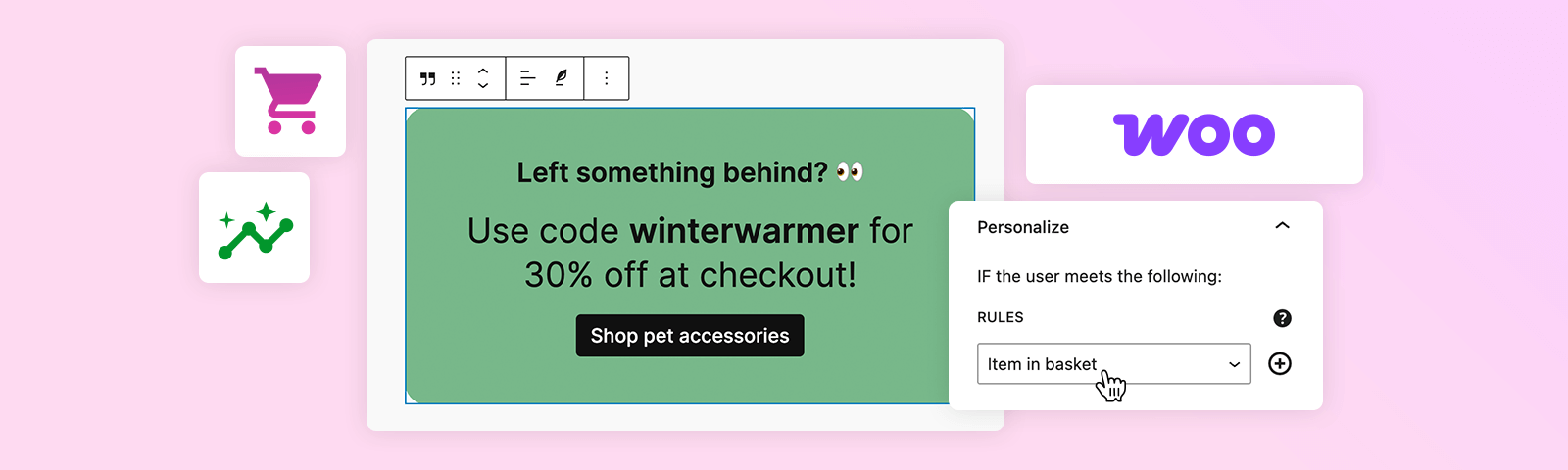
Personalizing the shopping experience on your website based on cart contents can significantly boost conversions, helping customers feel understood and valued. Imagine being able to display the perfect complementary offer or discount at the moment your visitor is considering checkout – it’s possible with PersonalizeWP.
In this guide, we’ll walk you through how to use PersonalizeWP’s powerful cart-based personalization to drive sales and engagement.
What You’ll Learn
- Why personalizing offers based on cart contents matters
- A step-by-step guide to setting up cart-contents personalization with PersonalizeWP
- Best practices to get the most from this feature
Why Use Cart-Based Personalization?
When you personalize based on what’s in the cart, you tailor each visitor’s experience to the products they’ve shown interest in, making your offers more relevant and timely. Here’s why it’s valuable:
Higher Conversion Rates
When shoppers see offers that apply to them, like a discount code when they have products in their cart, they’re more likely to complete their purchase, boosting your overall sales.
Better Customer Experience
Targeted offers create a smoother, more relevant shopping experience by showing promotions that resonate with each shopper.
Increased Average Order Value
Encouraging shoppers to complete their purchases or take advantage of timely discounts can help increase total spend.
How to Set Up Cart-Based Personalization
Let’s say you own an online eCommerce store and you notice that people are visiting your product pages but not making purchases. You could add a new rule to target those people who add an item to their cart by adding a ‘cart contents’ display condition.
Here’s how to set up this type of rule in PersonalizeWP:
1. Navigate to your PersonalizeWP dashboard and go to the ‘Personalization’ section, here you will see all of your existing display conditions. Click the pink ‘Create Rule’ button in the right-hand corner.
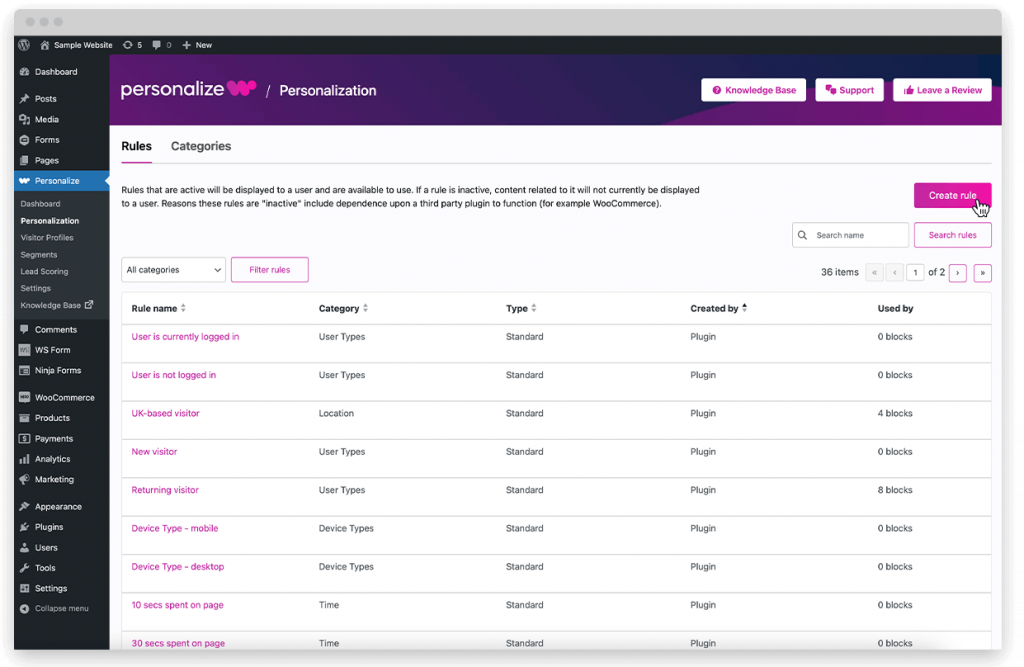
2. On the next screen you will be prompted to input your conditions for this new rule. Let’s start by adding a name such as ‘Item in basket’.
3. Next, let’s set the category as ‘Purchases’ to make the rule easy to find within the Personalization section.
Then we just need to set the conditions. Click on the first drop down menu and scroll down to the bottom where you will find a few conditions underneath ‘WooCommerce’.
Choose ‘Cart Contents’ as the first condition, then ‘Is Equal To’ and ‘True’. This means that when this display condition is active, it will show for anyone who has an item in their cart.
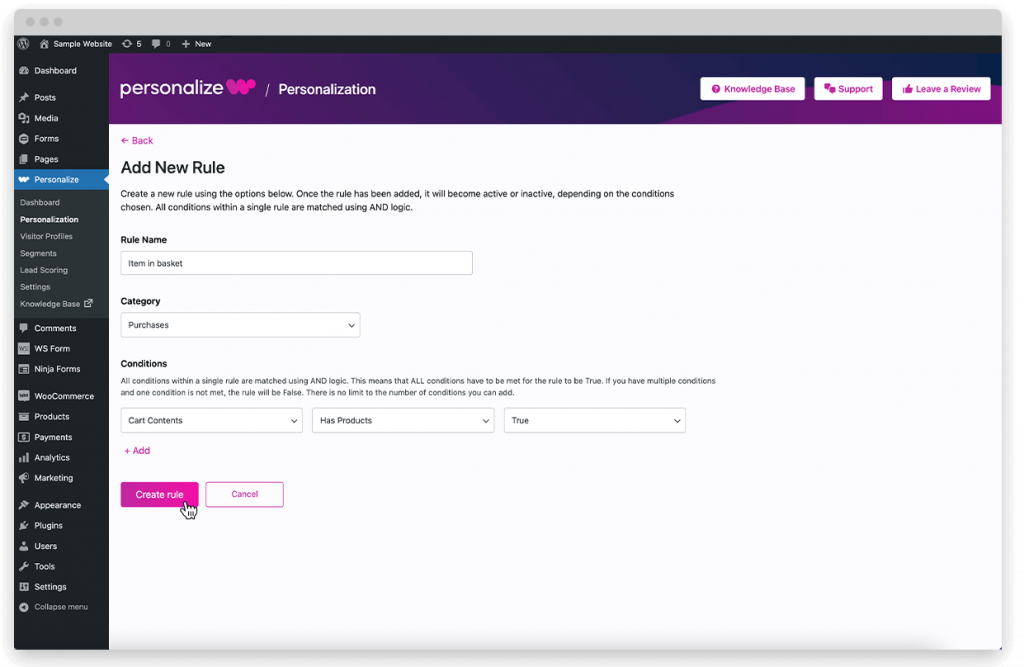
4. Now we’re ready to apply our new display condition. We need to go to a specific page such as a product page and add a new content block.
On the example page we’re going to add a content block with a discount code that will encourage visitors to make a purchase.
5. While editing the page, we need to click on our content block and go to the Personalize menu on the right-hand side. Here we can select our new display condition to target existing customers. Once selected and set to ‘Show Block’, publish your page.
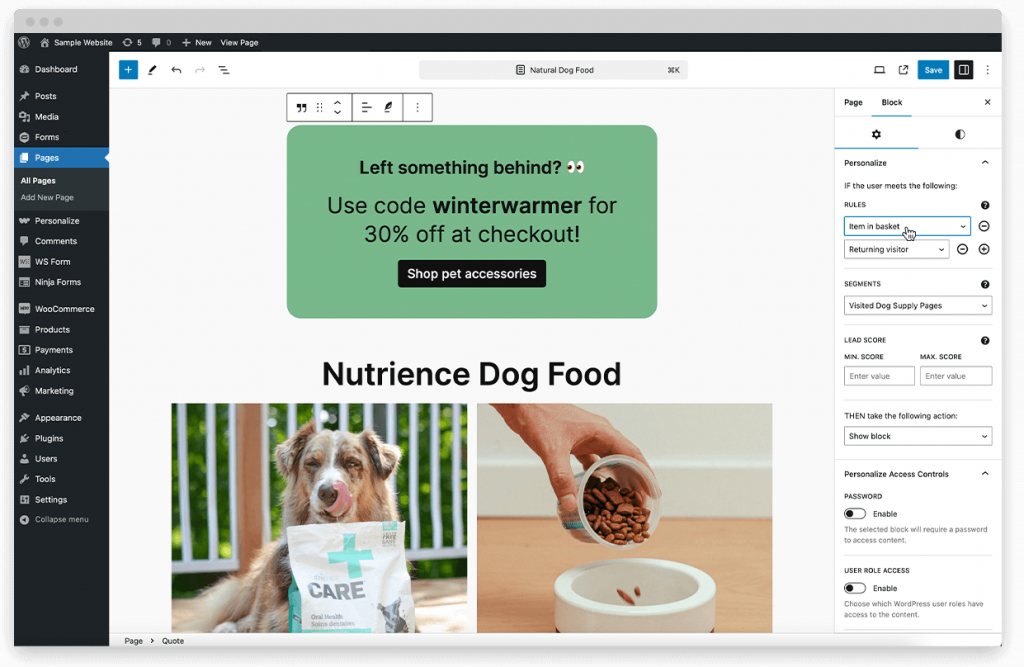
6. If you wanted to be more specific, you could add multiple display conditions to your block, such as the ‘returning visitor’ rule.
You could also choose to target a particular segment of your audience, like visitors who have visited specific product pages. Click here to read more about our segments feature (included with PersonalizeWP Pro).
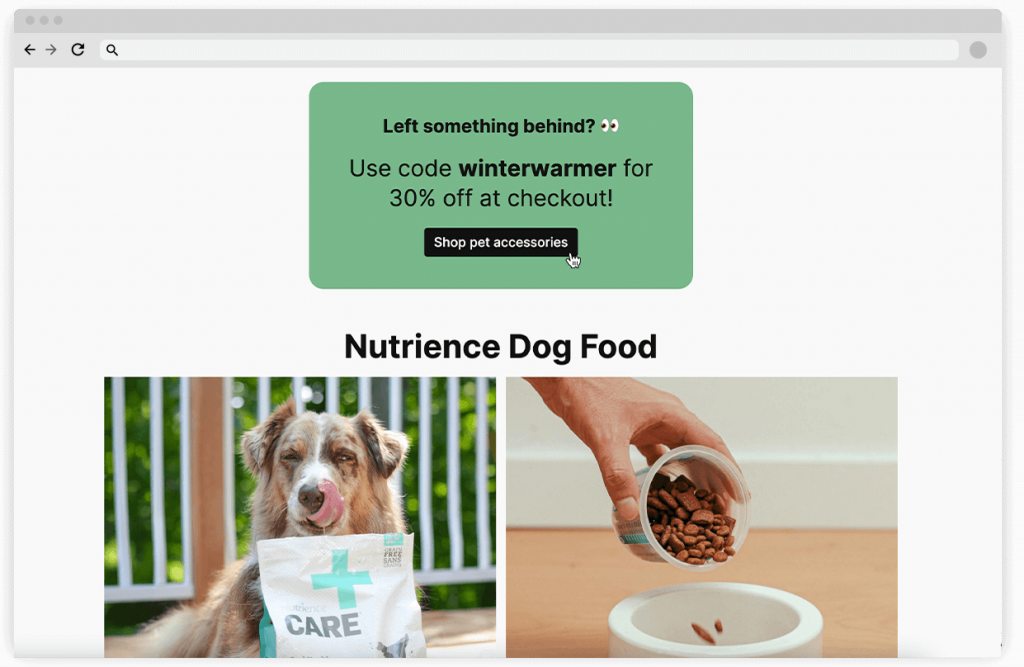
Best Practices for Post-Purchase Recommendations
Offer Discounts at Key Moments
Encourage shoppers to complete their purchases by offering discounts when they have items in their cart. A small discount or bonus can help nudge them toward completing the sale.
Make Use Cross-Sells and Upsells
Leverage cart-based personalization to suggest related offers. For example, when a shopper adds any item to their cart, display a special offer for complementary items or related products, making their shopping experience even more rewarding.
Combine Multiple Conditions
Personalize your offers further by adding conditions like Visitor Type or Referrer Source. For instance, first-time visitors with a full cart might appreciate a welcome discount, while returning customers could see a loyalty reward.
Test and Optimize Offers
Experiment with different types of cart-based offers, like discounts, free shipping, or gift-with-purchase, to see which resonates best with your customers.
Examples of Effective Cart-Based Personalization
Here are a few examples to demonstrate the effective use of cart-contents personalization:
Discount for Items Left in Cart: If a visitor has left items in their cart, create a rule to show a “Come Back and Save” offer the next time they return.
Seasonal Bundle Discounts: During seasonal sales, display a discount or bundle offer when a customer adds items to their cart. For instance, offer a percentage off their total purchase when they have any items in their cart during Black Friday sales.
Product-Based Offers: If a visitor has items in their cart and has also visited specific product pages, you could show a content block which highlights an offer relevant to that specific product range. Providing a more tailored shopping experience.
Start Using Cart-Based Personalization…
Adding cart-contents personalization to your WooCommerce store can elevate the customer experience and drive more repeat sales. With PersonalizeWP’s free version, you can set up an unlimited number of cart-contents display conditions and offer timely, relevant recommendations to keep your customers engaged.
Ready to personalize your offers and increase conversions?? Download the free version of PersonalizeWP today and give your WooCommerce store a boost with smart, customer-centric post-purchase suggestions.
