Discover how tailoring your website’s content to specific days of the week can significantly enhance user engagement and drive conversions.
How to Show Content on Your Website on a Specific Day of the Week
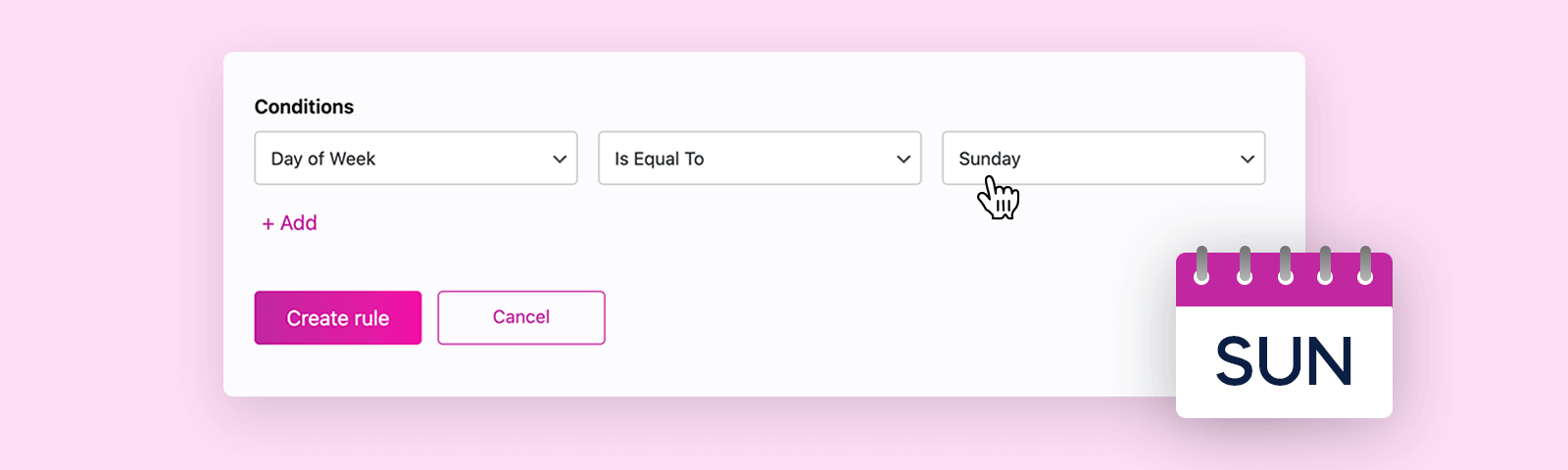
Looking to tailor your website content to specific days of the week for maximum engagement? PersonalizeWP’s latest update introduces a game-changing feature: the Day of Week rule. This guide will walk you through setting up and using this powerful new tool to make your site more dynamic and engaging.
What You’ll Learn
- Understanding the Day of Week Rule
- Benefits of Using Day of Week Rules
- Step-by-Step Guide to Implementing the Rule
- Best Practices for Maximizing Impact
What is the Day of Week Rule?
The Day of Week rule is designed to help you display different content based on the specific day of the week. Whether you want to highlight weekly specials, adjust promotions, or feature daily content, this rule gives you the flexibility to automate content changes seamlessly.
For example, if you run a restaurant, you can use this rule to showcase a special menu item only on the day it’s available, like “Taco Tuesdays,” and hide it for the rest of the week. This ensures your content is always relevant and engaging.
Why Use the Day of Week Rule?
Incorporating the Day of Week rule into your website strategy offers several advantages:
Increased Relevance:
Deliver content that aligns with the day’s theme, enhancing user experience and engagement. For example, a fitness center could promote “Monday Yoga Classes” or “Weekend Boot Camps” etc.
Boosted Engagement:
Tailor promotions and special offers to specific days to encourage more interactions and conversions. Retailers can feature “Flash Sale Fridays” to drive traffic and sales.
Streamlined Content Management:
Automate content updates based on the day of the week, reducing manual effort and ensuring timely delivery of promotions and information.
How to Set Up the Day of Week Rule
To start using this valuable feature, you will need to set up a new personalization rule.
1. Navigate to your PersonalizeWP dashboard and select Personalization.
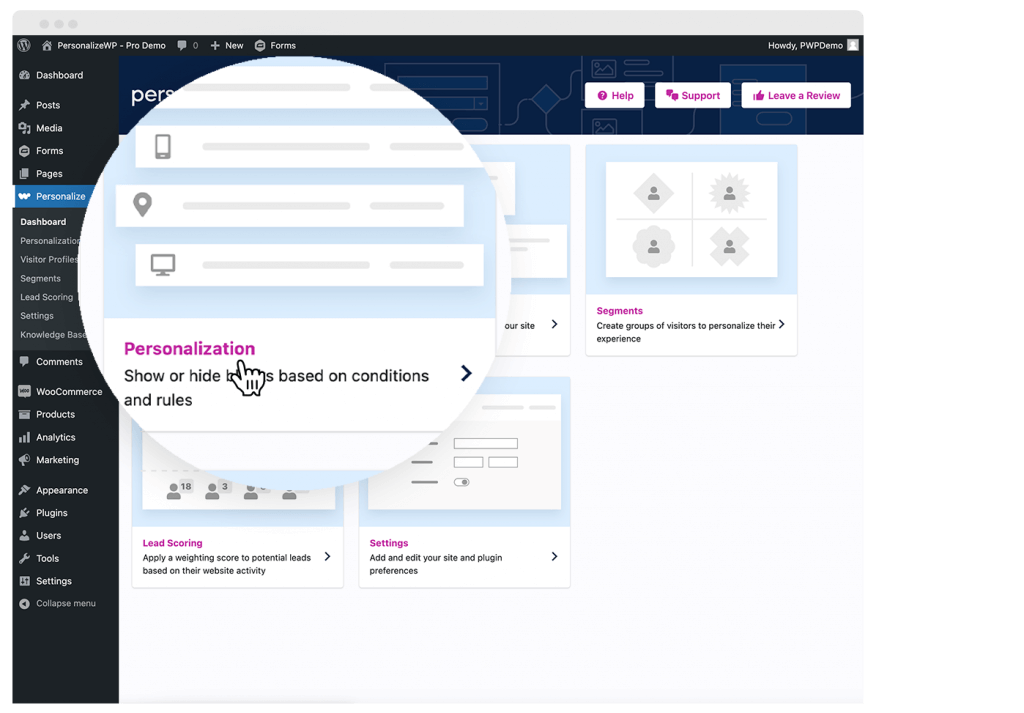
2. Then you will need to click on ‘Create Rule’ in the top right-hand corner.
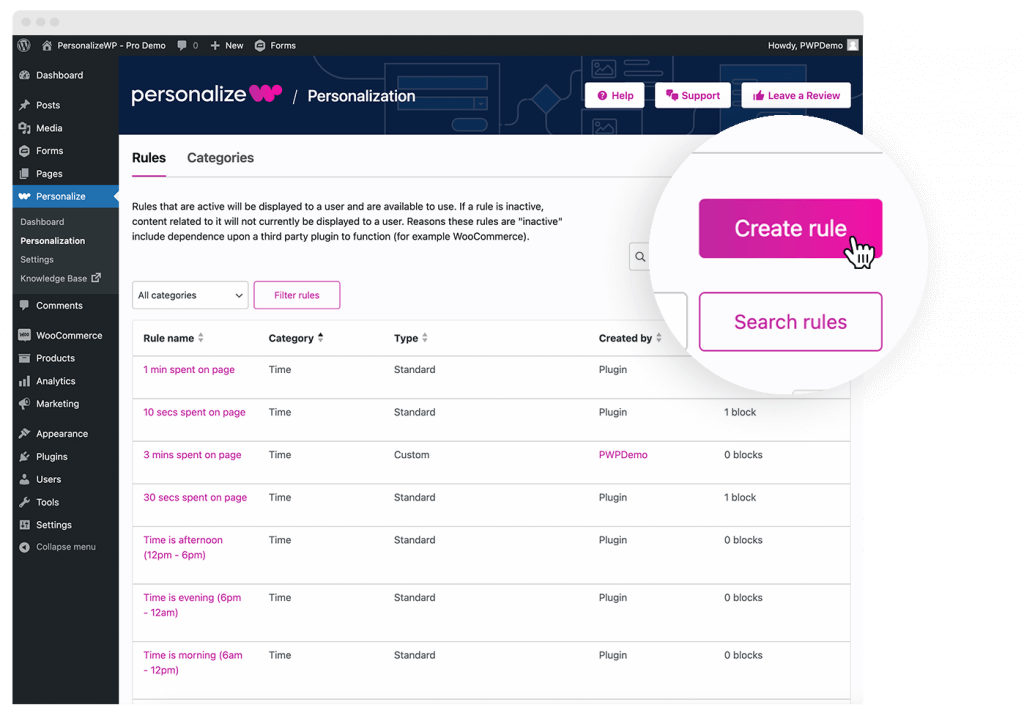
3. From here you can add in your conditions. If we want to provide content on a Sunday for example, we would need to add a rule name, set the category to ‘Time’ and then set the conditions as ‘Day of the Week’ > ‘Is Equal To’ > ‘Sunday’ and click ‘Create Rule’ at the bottom.
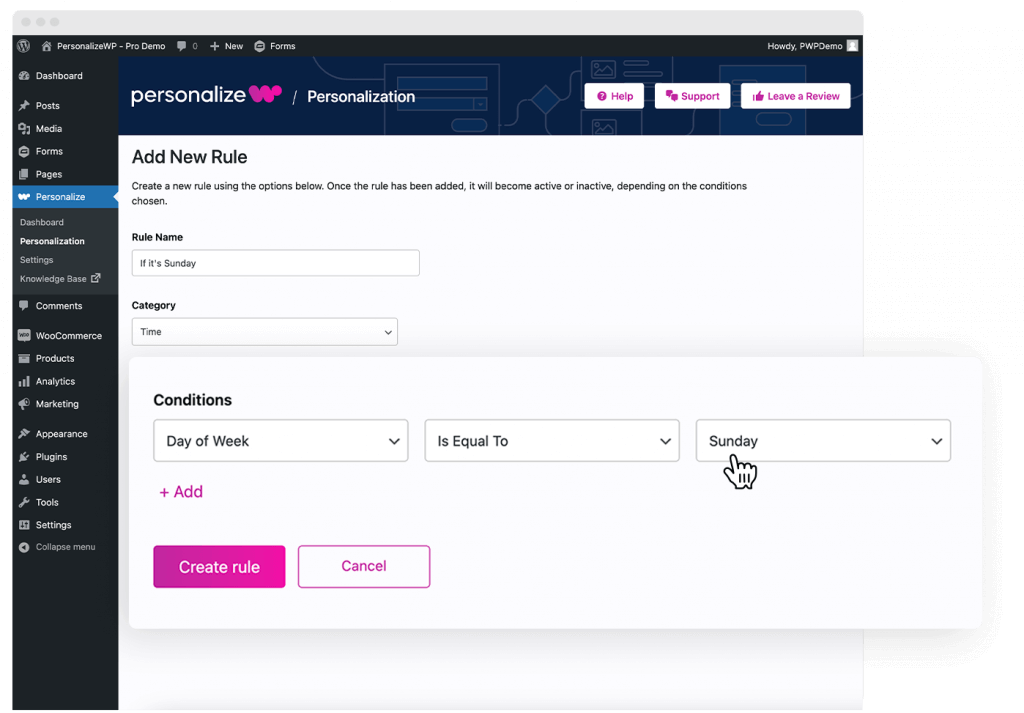
4. To start using our new rule, you should go to your designated page and access the right-hand side ‘Personalize’ menu. Under ‘Rules’ you need to select your new rule and make sure under ‘Then take the following action’ it’s set to ‘Show block’.
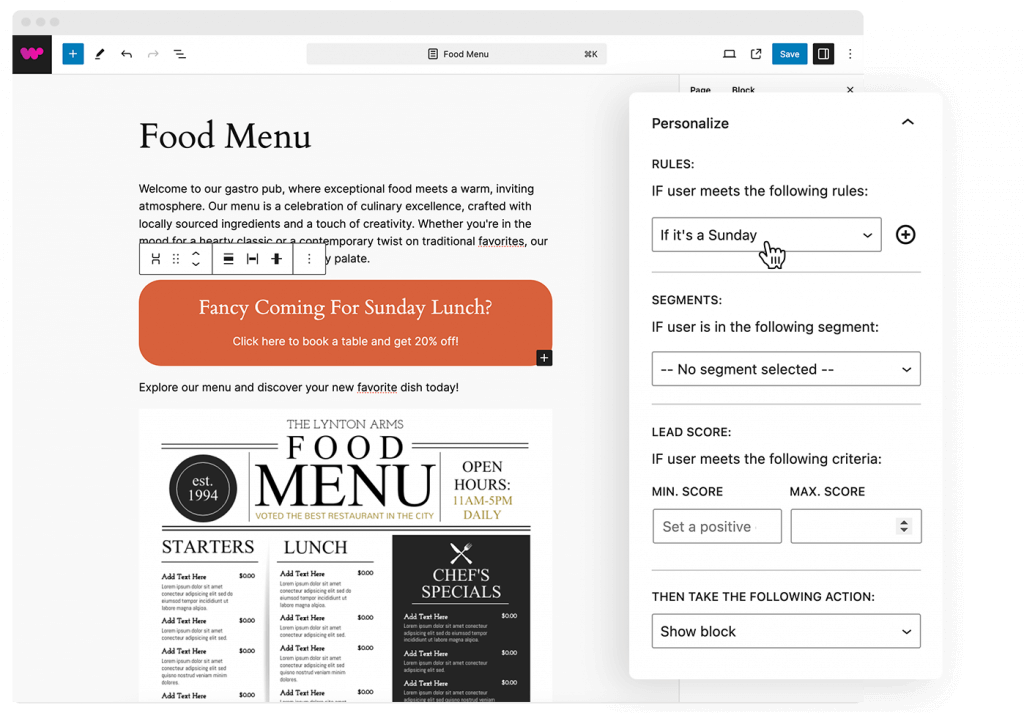
5. Now, on the example below, you will see the orange block showing up on that specific day of the week. Any other day, the page will be the same but it will not show that specific content block.
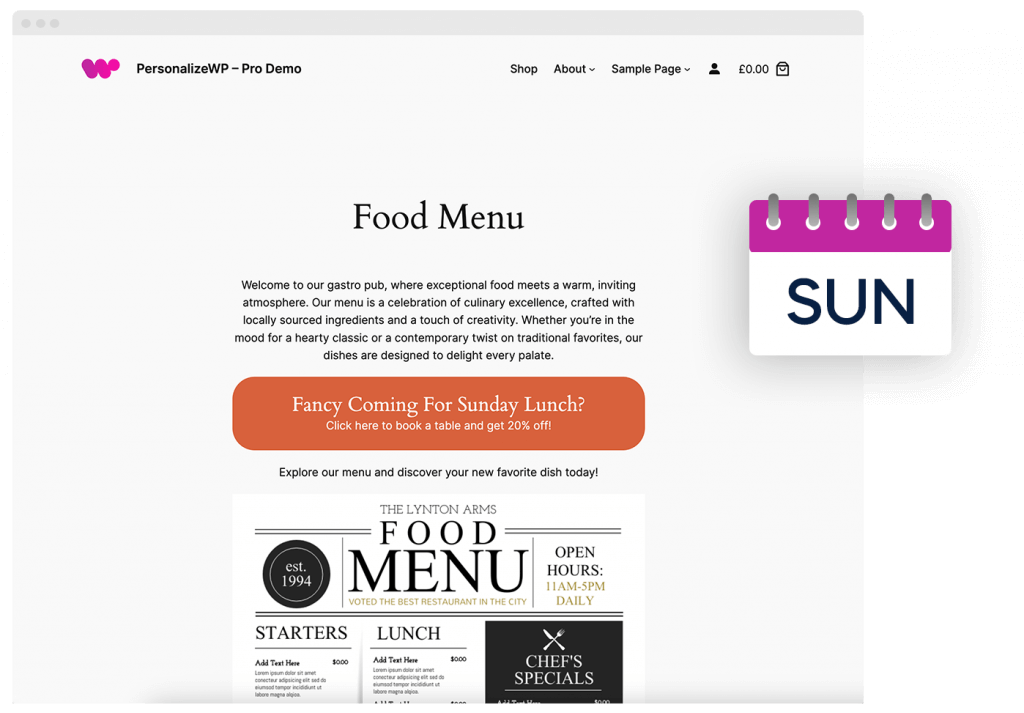
Who Could Use This Rule?
This rule is extremely useful for a wide range of organisations such as:
Retail Stores:
Promote day-specific sales events like “Weekend Deals” or “Wednesday Discounts” to increase foot traffic and online sales.
Gyms and Fitness Centers:
Highlight different class schedules or special offers like “Yoga Mondays” or “Spin Class Saturdays” to attract and retain members.
Restaurants and Cafés:
Feature special menu items or offers like “Taco Tuesdays” or “Sunday Brunch Specials” to keep customers coming back.
Educational Websites:
Showcase new content releases, such as weekly webinars or courses that go live on specific days, to maintain user engagement and encourage repeat visits.
Best Practices for Using the Day of Week Rule
Combine with Other Rules:
Enhance the effectiveness of your Day of Week rule by combining it with other personalization rules, such as the Time of Visit rule. This can help you target visitors with specific promotions at particular times of the day such as Tuesday afternoon etc.
Monitor Performance:
Keep an eye on how well your day-specific content performs. Use analytics to track engagement and make adjustments as needed to optimize results.
Promote Effectively:
Use banners, notifications and email marketing to inform visitors about daily specials or content updates. Highlight these promotions prominently on your site.
Regular Updates:
Keep your day-specific content fresh and relevant. Regularly update promotions and features to match current trends and customer preferences.
Unlock Visitor Data, Lead Scoring and More…
The free version of PersonalizeWP offers some great introductory features but if you want to unlock extremely valuable customer insights, why not upgrade to PersonalizeWP Pro today!
With the Pro version of our plugin, you can access secure visitor profile data that will track visitors across your website and show you their activity.
You can also make the most of our lead scoring features to identify and target high quality opportunities. Show more relevant content to users based on their previous activity, at the time when they’re most likely to convert. Driving revenue to your business and improving your overall conversion rate.
If you’d like to find out more, try an instant demo now or get in touch with our dedicated team.
