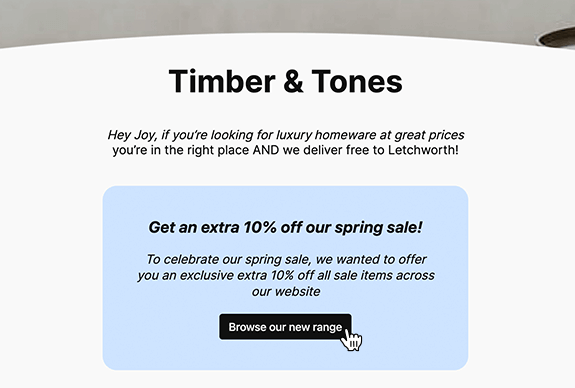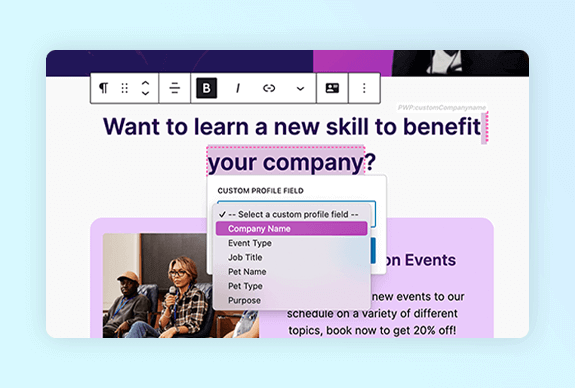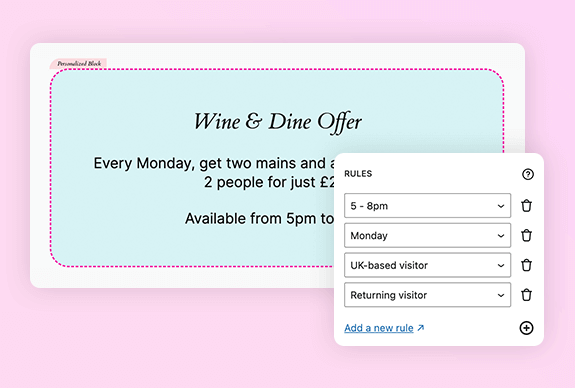How to use PersonalizeWP on your site
Practical ways to use PersonalizeWP on your site, from simple welcome messages to advanced customer targeting. These examples show how to create personalized experiences that actually matter to your visitors, whether you’re running an online store, membership site, or content platform.
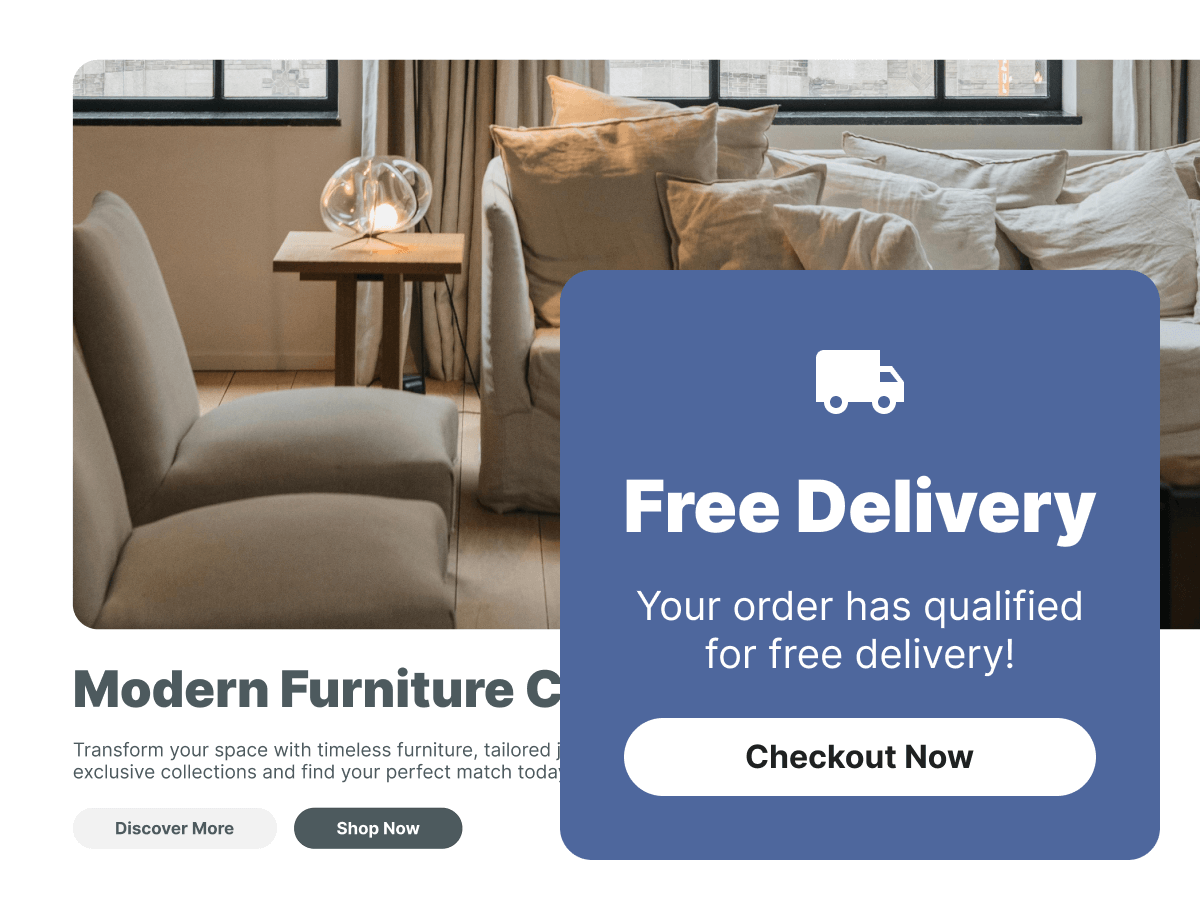



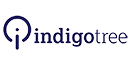



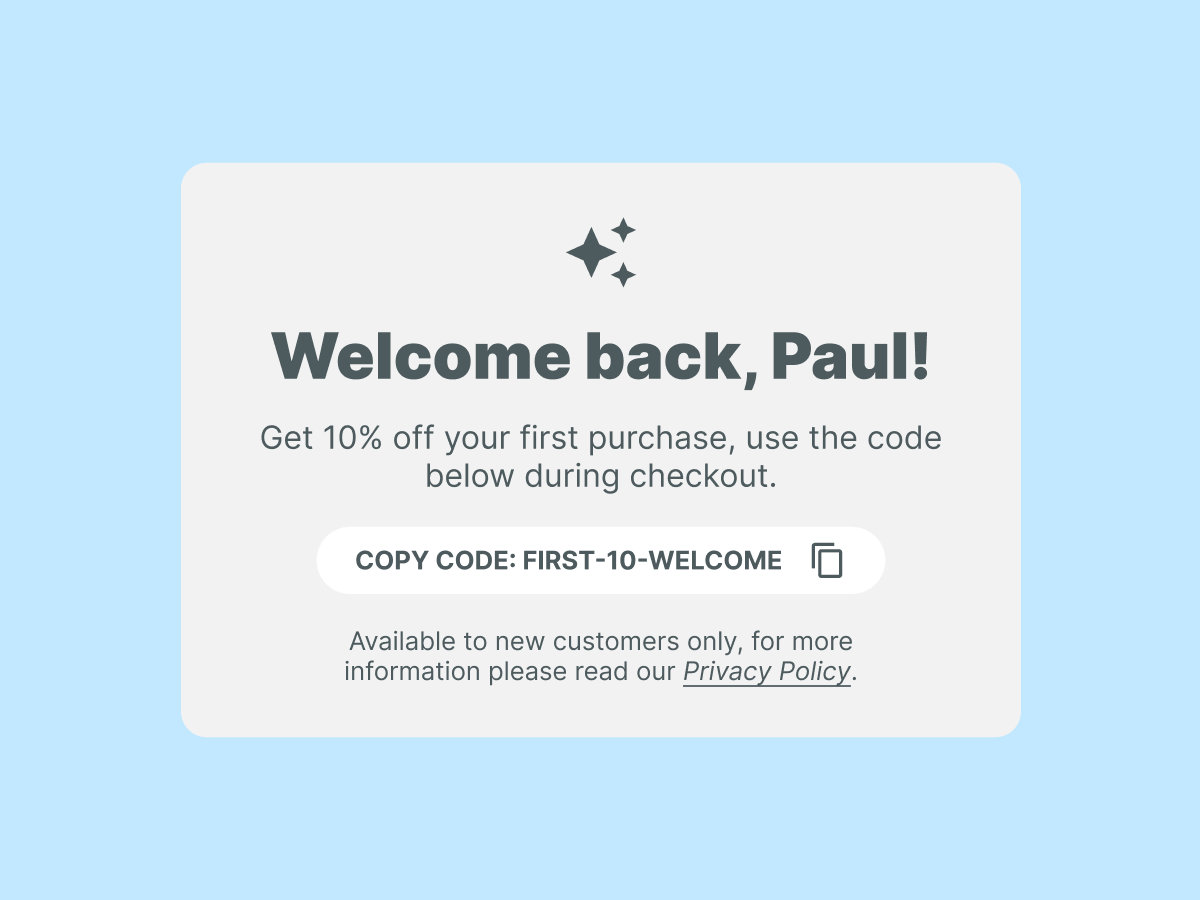
Make people feel recognized
When someone returns to your site, you have the perfect opportunity to acknowledge their previous visit and build on that relationship.
You might display a personalised welcome message that uses their name if they’ve filled in a form before, or simply say “Welcome back” to show you recognize them. This approach works particularly well when you highlight what’s changed since their last visit, whether that’s new products, fresh blog posts, or updated services.
For frequent visitors, consider offering exclusive discounts or early access to sales as a way of rewarding their loyalty, making them feel valued rather than just another anonymous visitor.
Relevant content for every region
Location-based personalization helps you deliver content that actually matters to where your visitors are browsing from.
For online retailers, this means showing accurate shipping costs and realistic delivery timeframes based on their actual location, not generic estimates.
You can promote local events, adjust your messaging for regional preferences or even hide products and services that aren’t available in certain areas, creating a cleaner, more relevant experience for everyone.
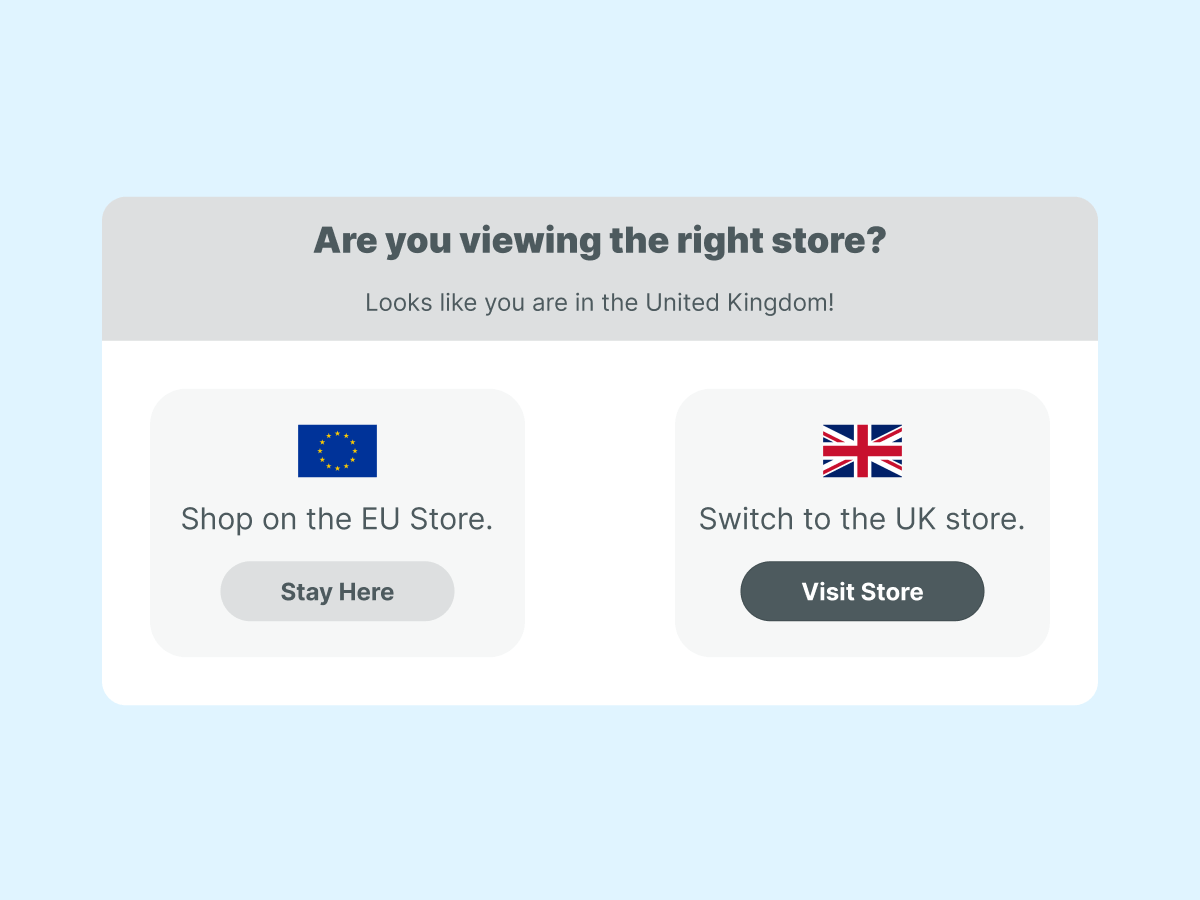
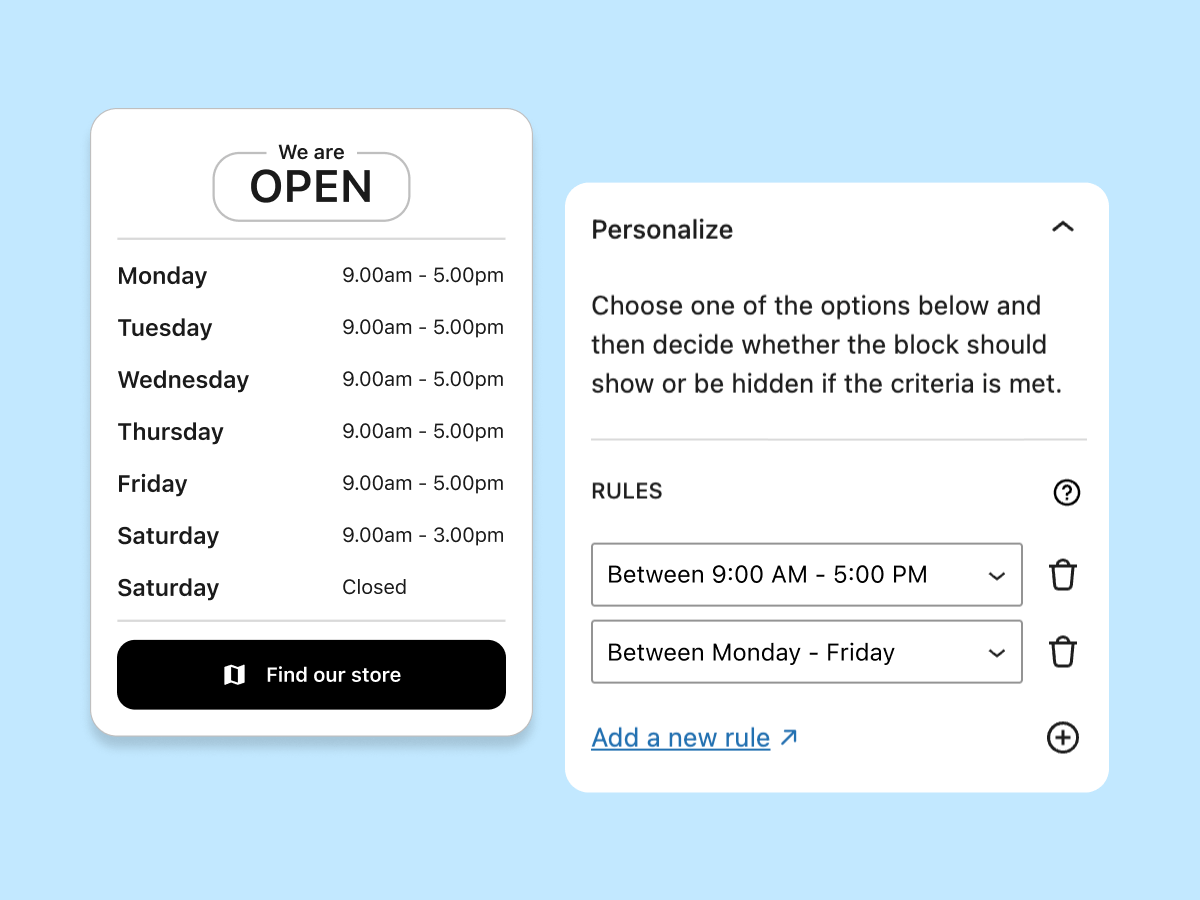
The right message at the right moment
The time of day significantly affects what your visitors are looking for, and PersonalizeWP lets you adapt accordingly.
A restaurant website could showcase breakfast items in the morning, switch to lunch specials around midday and feature dinner menus in the evening, ensuring visitors always see what’s currently available.
For B2B sites, you might display different contact options depending on whether it’s during business hours or not, perhaps promoting your callback service when the office is closed.
Adapt to where visitors came from
Visitors arriving from different sources often have different intents and expectations and PersonalizeWP lets you acknowledge this.
A user clicking through from a Facebook ad about a specific product should land on a page that continues that conversation, not generic homepage content.
Visitors from your email newsletter could see a special “subscriber exclusive” message or discount code and you could show those arriving from Google searches for specific terms content that directly addresses their search query.
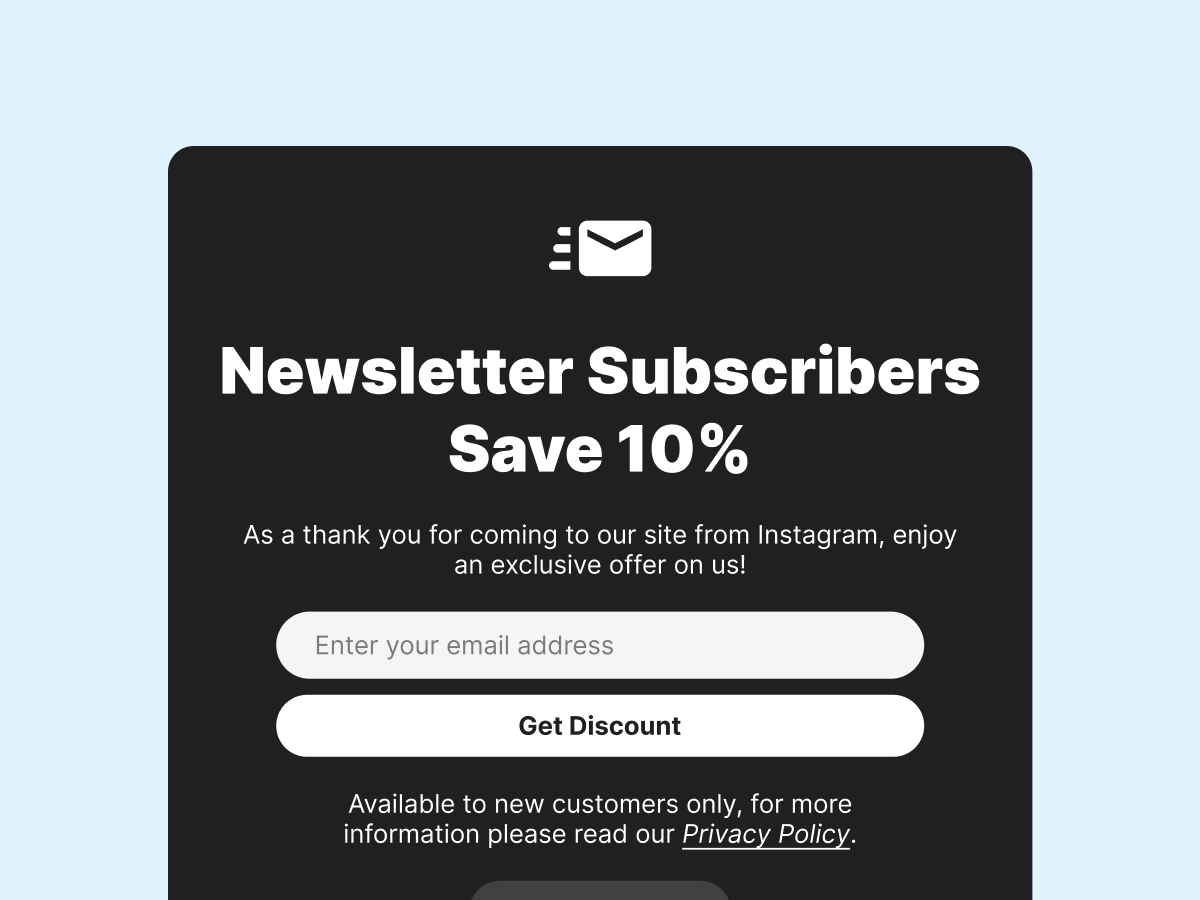
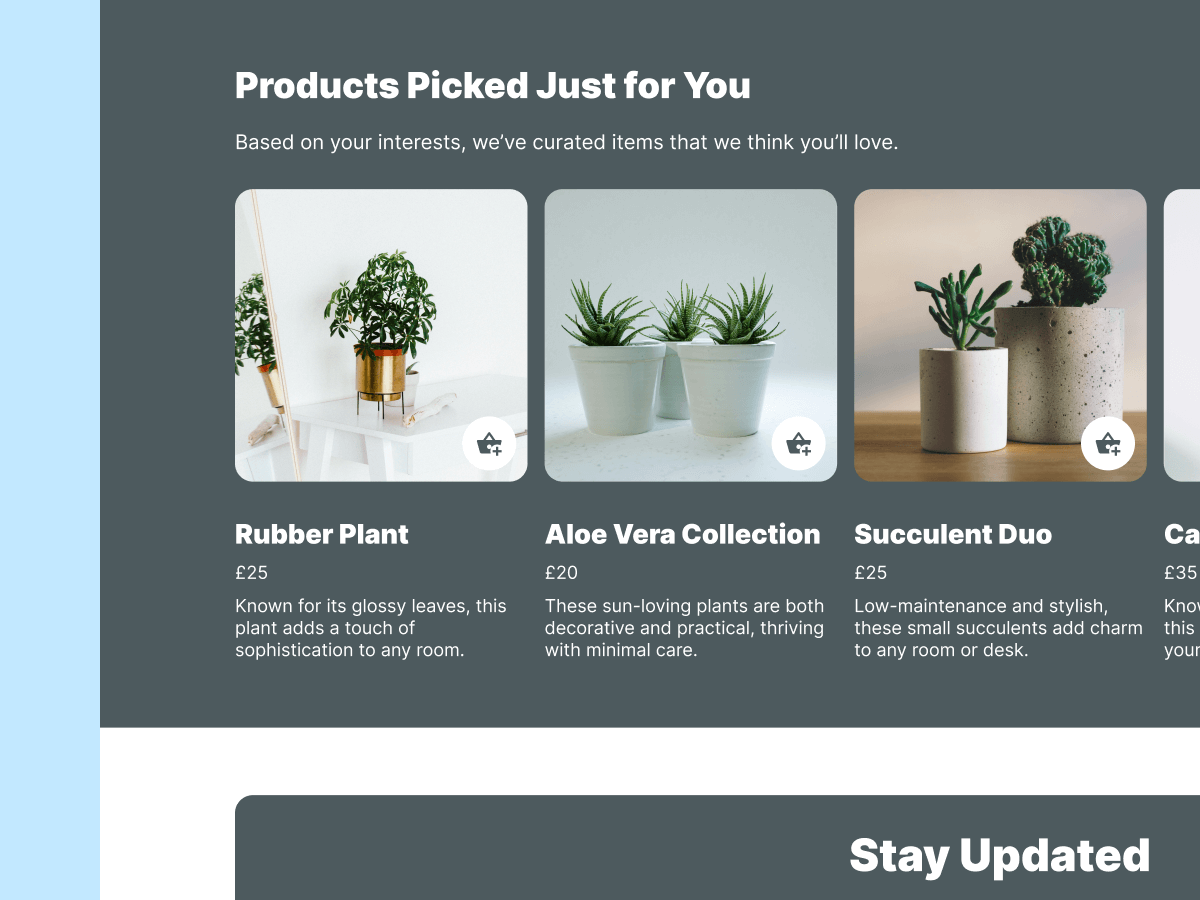
Show products they actually want to see
The PersonaliseWP Product Collection Block makes it simple to display personalized product suggestions without any manual configuration.
Show “Previously Viewed Products” to remind visitors of items they were considering, making it easy for them to pick up where they left off.
The “Products For You” option goes further, automatically recommending items based on each visitor’s browsing patterns and interests. These blocks work particularly well on homepage sections, category pages or even in the cart area where they can encourage additional purchases.
Guide visitors to relevant articles and resources
For content-heavy sites, you could use visitor behavior to suggest what they should read next.
You can achieve this using the REST API’s visitor activities endpoint to retrieve their reading history and dynamically display related articles based on what they’ve already viewed.
This works particularly well for educational sites, documentation portals or blogs where keeping visitors engaged with relevant content directly impacts your success metrics.
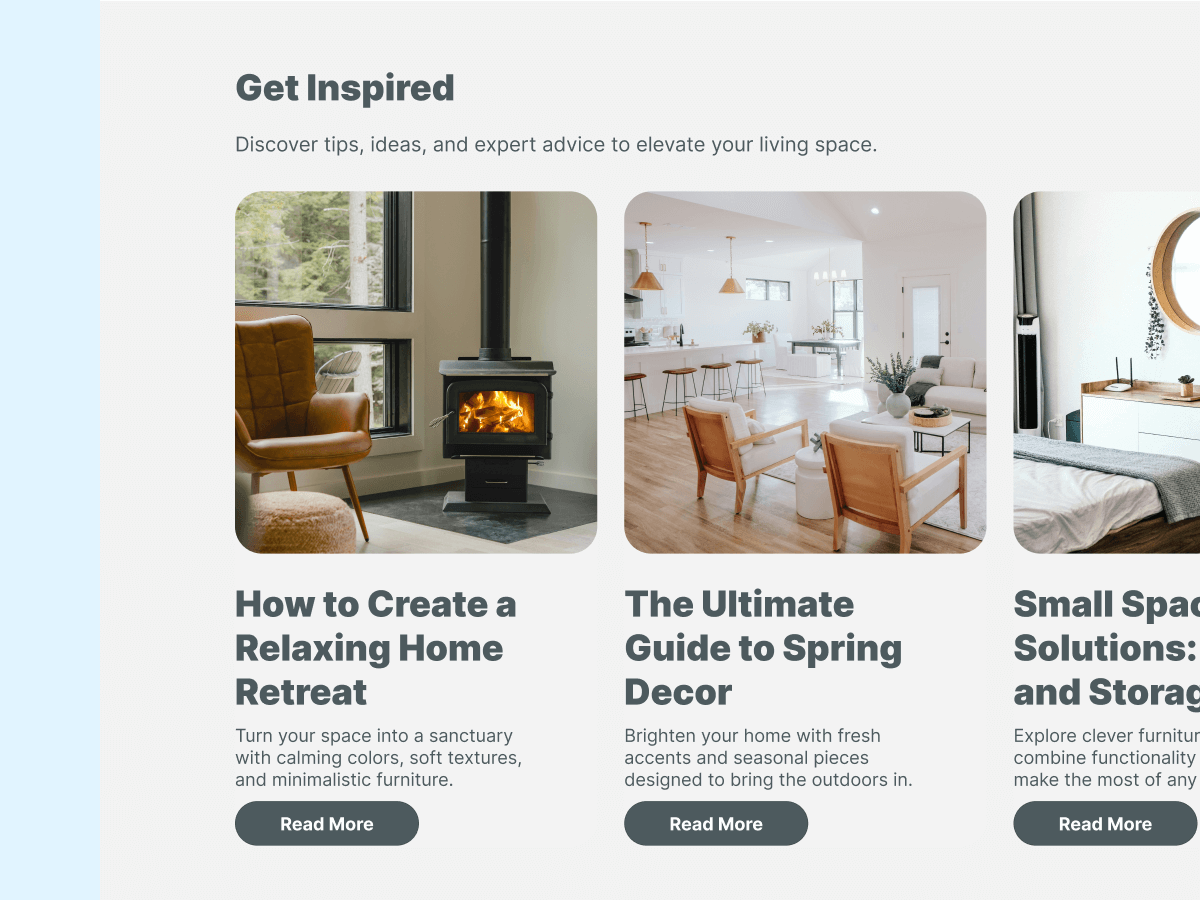
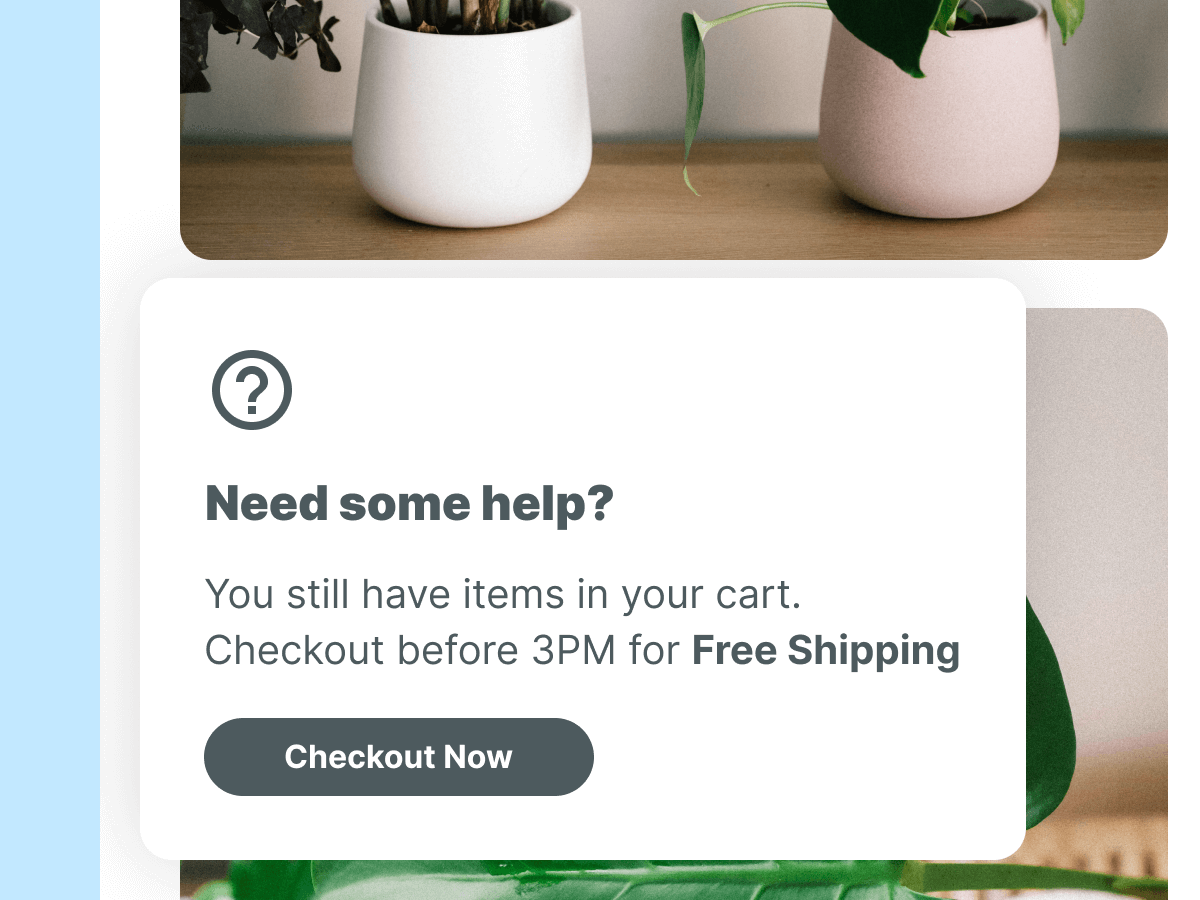
Re-engage shoppers who didn't complete their purchase
For WooCommerce stores, PersonalizeWP can detect when someone has items in their cart and you could adjust your site’s messaging accordingly.
Instead of generic promotional banners, these visitors might see reminders about their un-purchased items, perhaps with a small discount to encourage completion.
Or you could display customer reviews for the exact products in their cart to provide reassurance or show shipping information to remove any uncertainty about delivery.
Use submitted data immediately
When visitors fill in forms on your site, PersonalizeWP can immediately use that information to personalize their experience.
If someone indicates they’re interested in a particular service through a quiz or survey, subsequent pages can focus on that specific area rather than showing generic content.
Or after signup to a newsletter, you might display a welcome message thanking them by name and suggesting relevant content based on the interests they selected.
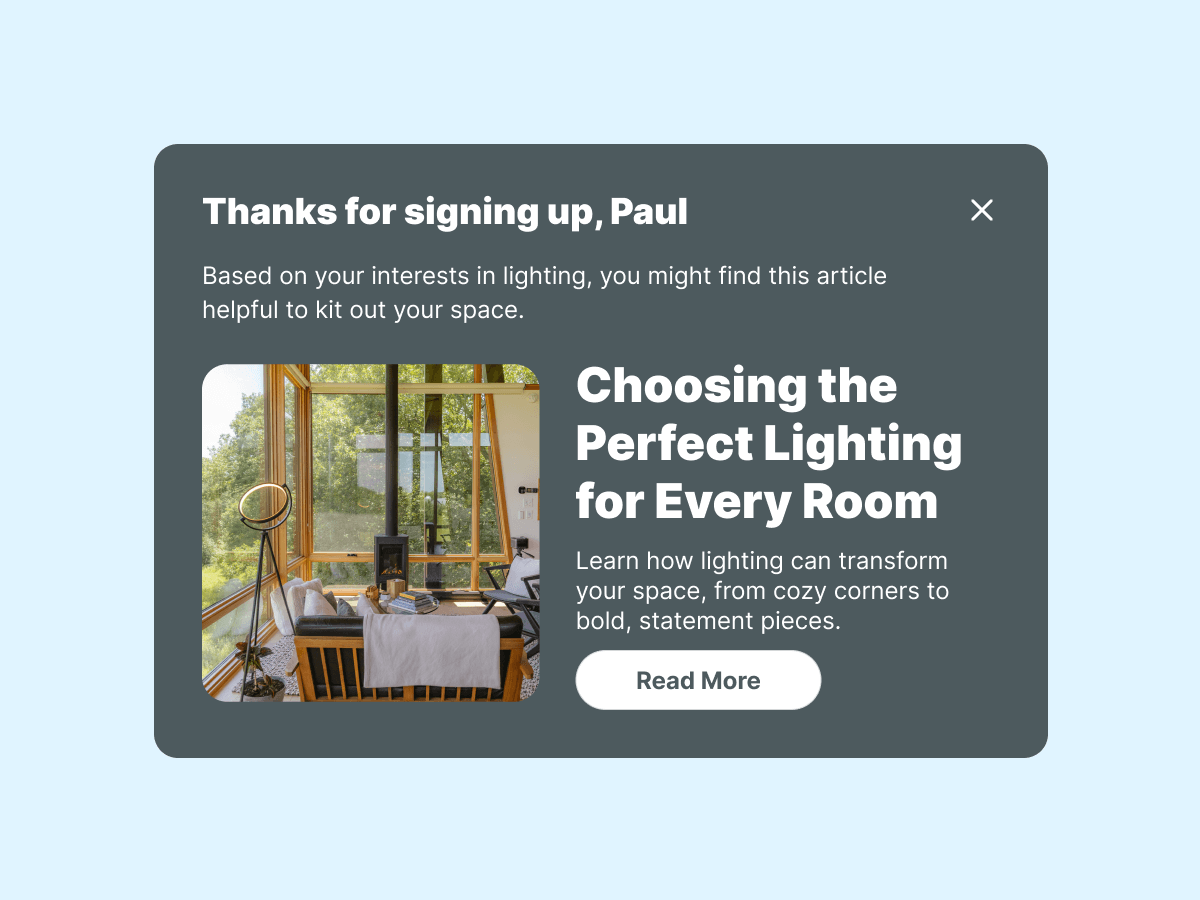
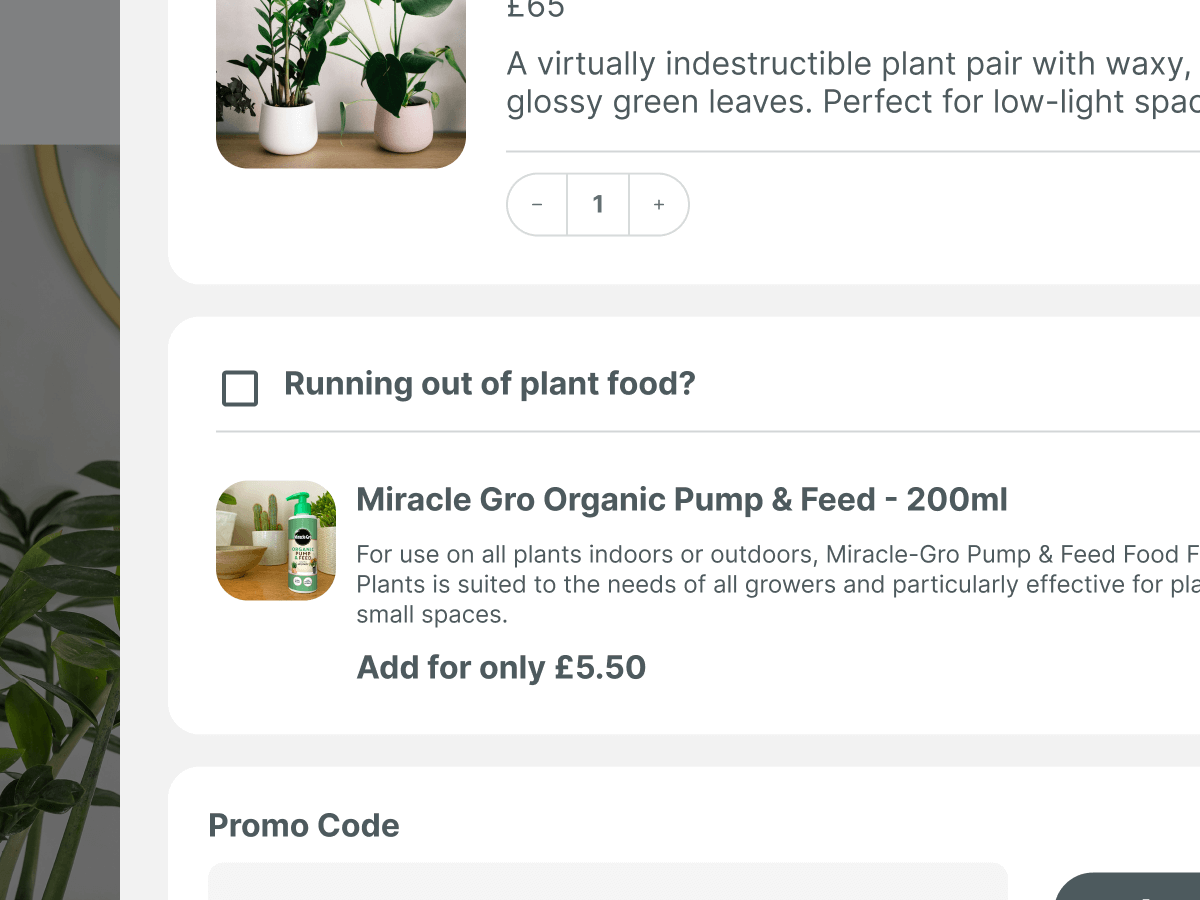
Tailor content based on what they've bought
For WooCommerce stores, knowing what someone has previously purchased opens up numerous personalization opportunities.
You can hide products they’ve already bought from promotional banners, instead showing complementary items or upgrades.
Or you could display maintenance tips or user guides specific to their purchases, providing ongoing value after the sale.
Optimised for how they browse
Mobile and desktop users often have different needs and behaviours, so why show them identical content?
Mobile visitors might benefit from seeing click-to-call buttons prominently displayed, simplified navigation menus, or location-based offers when they’re likely to be out and about.
Desktop users, who may be doing more detailed research, could see comprehensive product comparisons, detailed specifications, or downloadable resources.
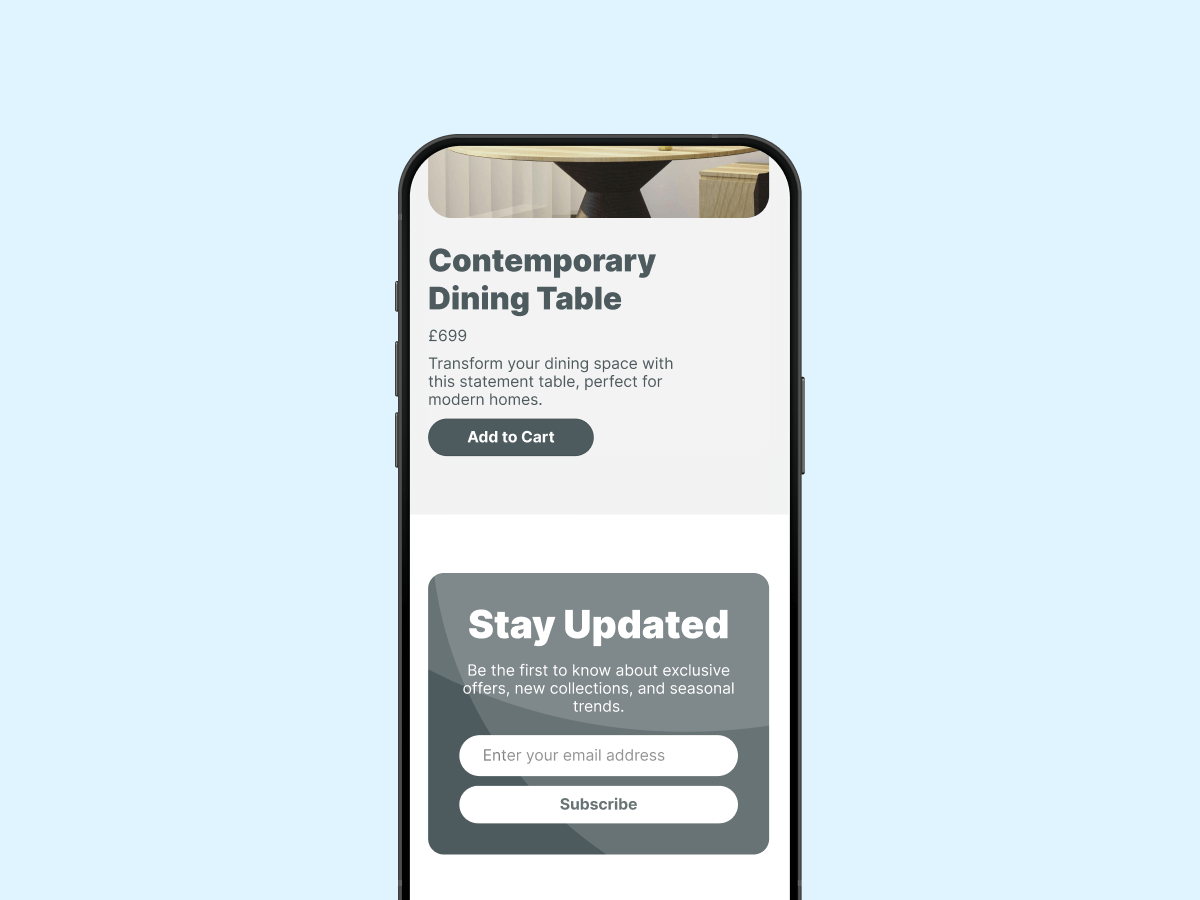
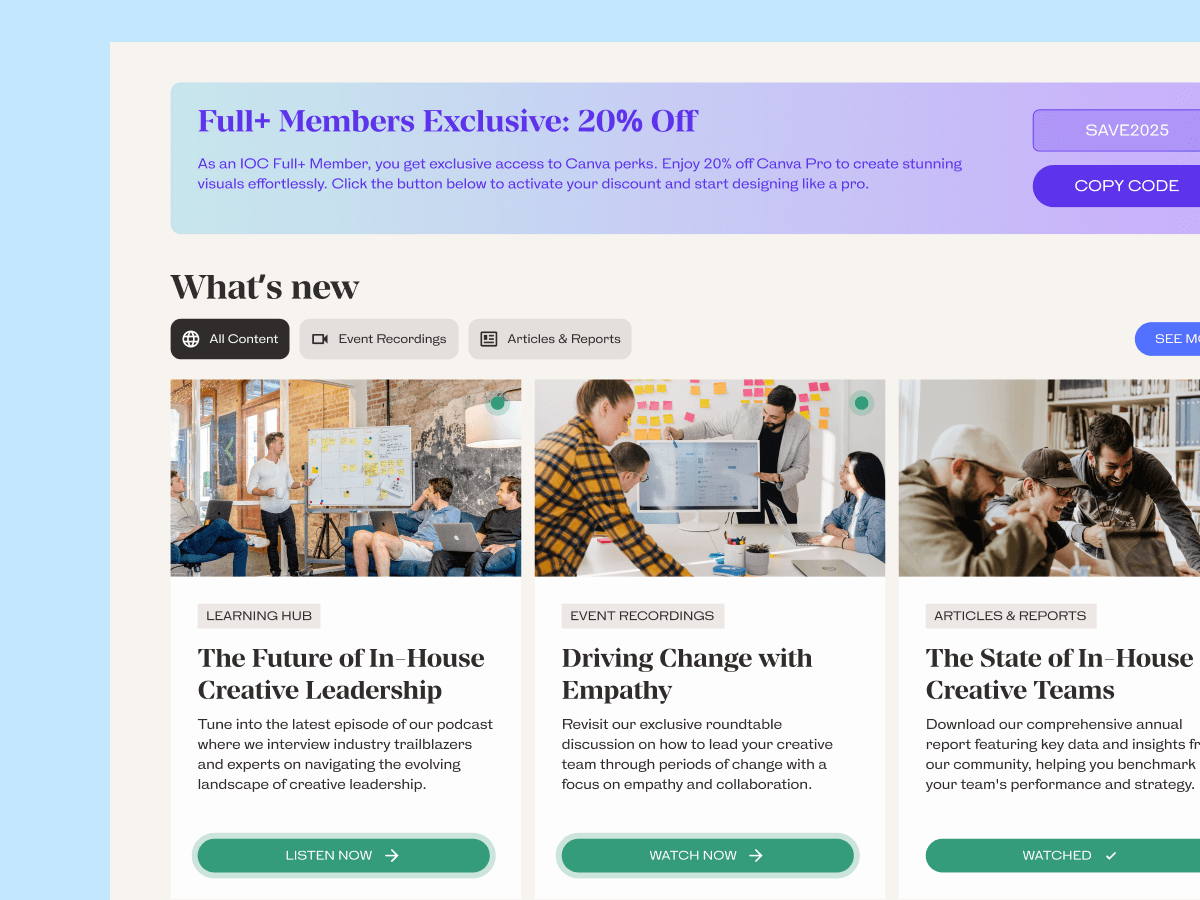
Create exclusive experiences for different user types
Using access controls, you can create tiered experiences where different visitor groups see different content.
Members might access exclusive resources, detailed case studies, or special pricing that’s hidden from non-members. You could create preview content that teases what’s available behind the membership wall, encouraging signups.
For B2B sites, this might mean showing different content to verified trade customers versus retail shoppers, with appropriate pricing, minimum orders, and payment terms for each group.
How To Articles
View our collection of blog articles to find more examples and use cases